Variables¶
In RVL, variables are useful for storing intermediate results as well as accessing and passing global values to external JavaScript functions.
Variables may be used in Params to Conditions and in Actions.
Declaring¶
This line declares a variable without any values. Its value may be assigned later:
| Flow | Type | Object | Action | ParamName | ParamType | ParamValue |
|---|---|---|---|---|---|---|
| Variable | MyVar1 |
Local Variables¶
By default declared variables are assumed to be local. Local variables may be used only within the current RVL script and not visible from other RVL scripts or JavaScript code.
Global Variables¶
You may have a JavaScript variable defined in the user Functions file (*.user.js), i.e.:
// Piece from User.js
var globalVar = "Value";
Then in the RVL you may declare globalVar as global and access it (read or assign values). Declaring a variable as global is simple:
| Flow | Type | Object | Action | ParamName | ParamType | ParamValue |
|---|---|---|---|---|---|---|
| Variable | Global | globalVar |
Global variables are useful for exchanging and/or sharing data between different RVL scripts or between RVL and JavaScript.
Default Value for Global Variable¶
Special parameter name defaultValue of the Global variable definition allows setting default value. This may be needed when you don't know if variable was set before calling this script. So the value will only be assigned is variable is currently undefined. Otherwise the Variable keeps its defined value.
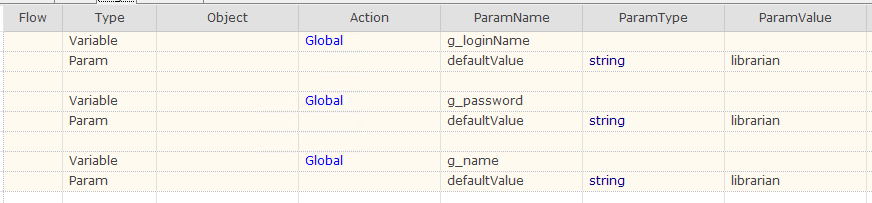
| Flow | Type | Object | Action | ParamName | ParamType | ParamValue |
|---|---|---|---|---|---|---|
| Variable | Global | g_loginName | ||||
| Param | defaultValue | string | librarian | |||
| Variable | Global | g_password | ||||
| Param | defaultValue | string | librarian | |||
| Variable | Global | g_name | ||||
| Param | defaultValue | string | librarian | |||
This helps to make sheets using global variables to be executable standalone. I.e. you may use Play This Sheet in RVL and be sure that Global variable will have a value.
Assigning¶
Assignment Expression¶
This line declares and assigns value 5 to a variable MyVar2:
| Flow | Type | Object | Action | ParamName | ParamType | ParamValue |
|---|---|---|---|---|---|---|
| Variable | MyVar2 |
number | 5 |
If the variable is declared earlier, then assignment just changes its value. If the variable is not yet declared, then assignment is actually a declaration with assignment.
Action Output¶
If an action returns a value it can be assigned to a variable via Output.
| Flow | Type | Object | Action | ParamName | ParamType | ParamValue |
|---|---|---|---|---|---|---|
| Variable | OsVersion |
|||||
| Action | Global | GetOsVersion | ||||
| Output | variable | OsVersion |
Auto Assignment¶
There are two auto assigned variables in RVL: LastResult and LastObject. If an action returns some value then it is assigned to LastResult. LastObject is effectively an alias to the last used object in Object column.
| Flow | Type | Object | Action | ParamName | ParamType | ParamValue |
|---|---|---|---|---|---|---|
| Action | Global | GetOsVersion | ||||
| Action | Tester | Message | variable | LastResult |
This snippet prints OS version to the report.
Using¶
Any Params value may accept a variable:
| Flow | Type | Object | Action | ParamName | ParamType | ParamValue |
|---|---|---|---|---|---|---|
| ... | Param | text | variable | MyVar1 |
Any Params value may accept an expression using variables:
| Flow | Type | Object | Action | ParamName | ParamType | ParamValue |
|---|---|---|---|---|---|---|
| ... | Param | text | expression | MyVar2 + 4 |
Any Action may write its return value to a variable using the Output statement:
| Flow | Type | Object | Action | ParamName | ParamType | ParamValue |
|---|---|---|---|---|---|---|
| Action | Global | DoTrim | str | string | text to trim | |
| Output | variable | MyVar1 |
The Output value may then be used as a param value in actions, conditions, assertions and expressions.
Variable Actions¶
One may use an expression to change the value of a variable. Here are several common variable operations that may be used to modify variable values:
-
Increment is an operation where numeric value is increased by
1or any other specified value. The variable must have a numeric value. Otherwise the result isNaN.If no param to Increment is specified then
1is assumed:Flow Type Object Action ParamName ParamType ParamValue Variable Increment numVarOtherwise it is any value:
Flow Type Object Action ParamName ParamType ParamValue Variable Increment numVarnumbervalue -
Decrement is the same as increment but the value is subtracted from the variable.
-
Append adds the value as text to the specified variable. This operation is useful for constructing text messages:
Flow Type Object Action ParamName ParamType ParamValue Variable Append textVarstringFinal value: Variable Append textVarvariablenumVarIn this example if
textVarwas empty andnumVarhad value5then the final value oftextVaris the following text:Final value: 5
Variables as Objects¶
A variable in Rapise can hold an object from the repository, and when it is a repository object, it can have actions that can be executed.
When declaring a variable with the objectid ParamType, you are indicating to the RVL editor that the variable has either:
- The type of the object when the
objectidmatches the ID from the object repository. -
The type by name when the
objectidmatches a well-known object type. You can find object names in the documentation for each library. For example, the topic Java Objects lists all known object types for the Java library.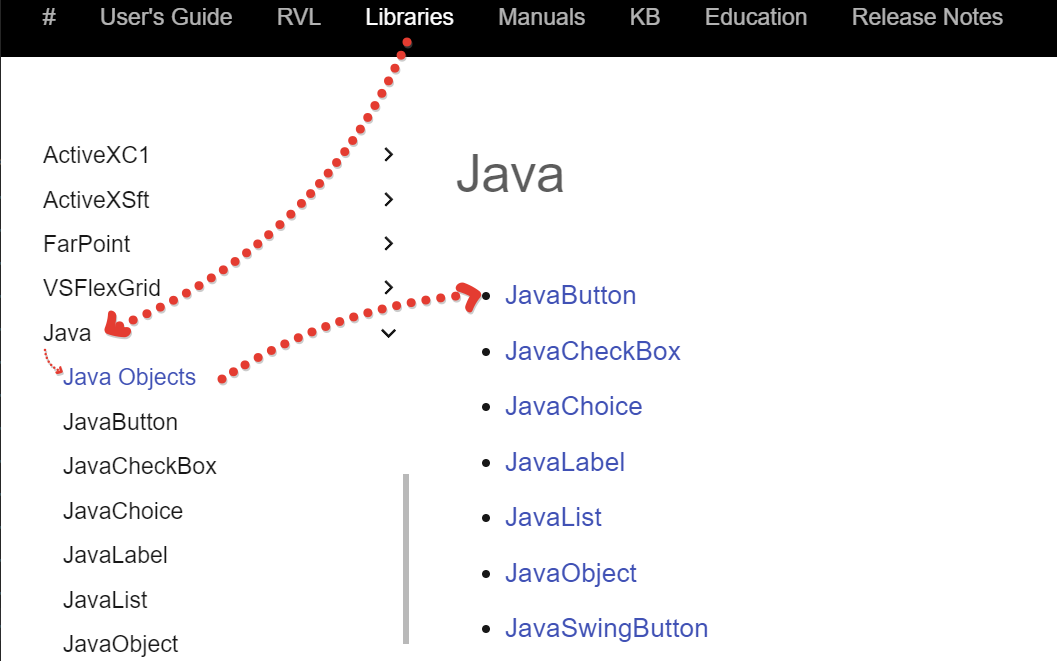
Documentation Navigation
#User's GuideRVLLibrariesManualsKBEducationRelease Notes
Libraries Section
ActiveXC1 >ActiveXSft >FarPoint >VSFlexGrid >Java >- Java Objects
JavaButtonJavaCheckBoxJavaChoiceJavaLabelJavaListJavaObjectJavaSwingButton
- Java Objects
(Note: The image also includes a navigation flow marked with a dotted line, connecting the 'Java' section with 'JavaButton', then leading to a list of Java components including 'JavaCheckBox', 'JavaChoice', 'JavaLabel', 'JavaList', 'JavaObject', and 'JavaSwingButton'.)
Additionally, you can use the type specified in the object's definition properties. For example, most web objects have the type HTMLObject, as shown in the object properties:
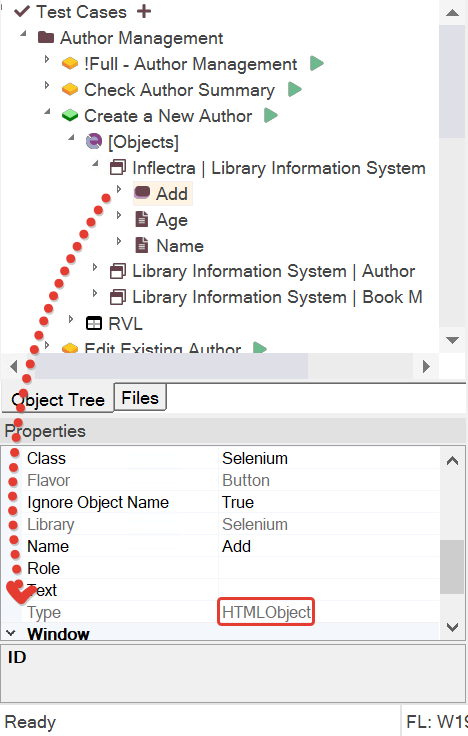
Test Management Interface
Test Cases Section
Test CasesAuthor Management Full - Author Management Check Author Summary Create a New Author[Objects][Inflectra | Library Information System]> Add> Age> Name
[Library Information System | Author][Library Information System | Book M][RVL] Edit Existing Author
Object Tree Tab
Object TreeFiles
Properties Panel
PropertiesClass: SeleniumFlavor: ButtonIgnore Object Name: TrueLibrary: SeleniumName: AddRole:Text:Type:  HTMLObjectWindow:ID:Type: HTMLObject
(*Note: The image indicates a software interface with a navigation tree on the top and properties of a selected object at the bottom. Selected object is
Add. The properties are for an object of class 'Selenium' and type 'HTMLObject'. *)
The RVL editor knows how to handle such a variable and provides necessary hints to choose an action for it:
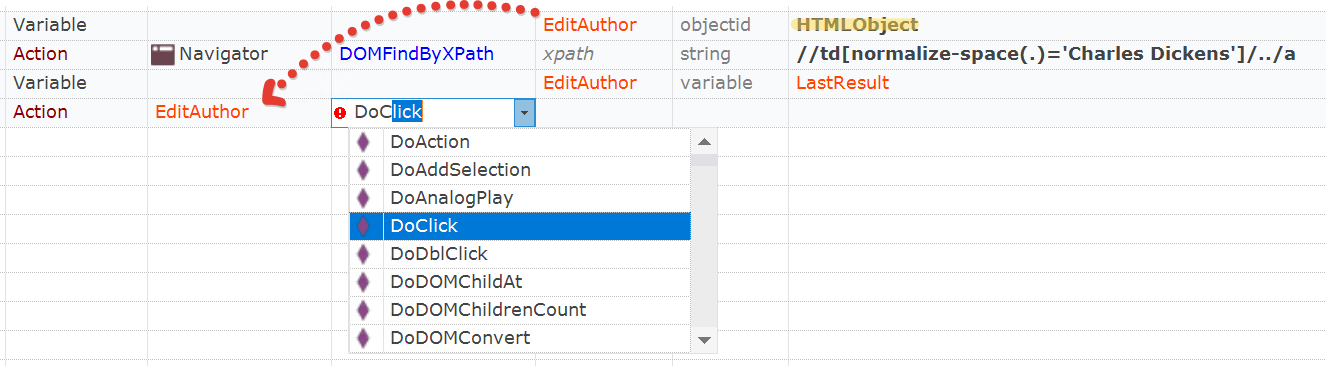
| Flow | Type | Object | Action | ParamName | ParamType | ParamValue |
|---|---|---|---|---|---|---|
| Variable | EditAuthor | objectid | HTMLObject | |||
| Action | Navigator | DOMFindByXpath | xpath | string | //td[normalize-space(.)='Charles Dickens'] | |
| Action | EditAuthor | DoClick |
Examples¶
Variables may be declared as Local or Global. Declaration may or may not contain initial value
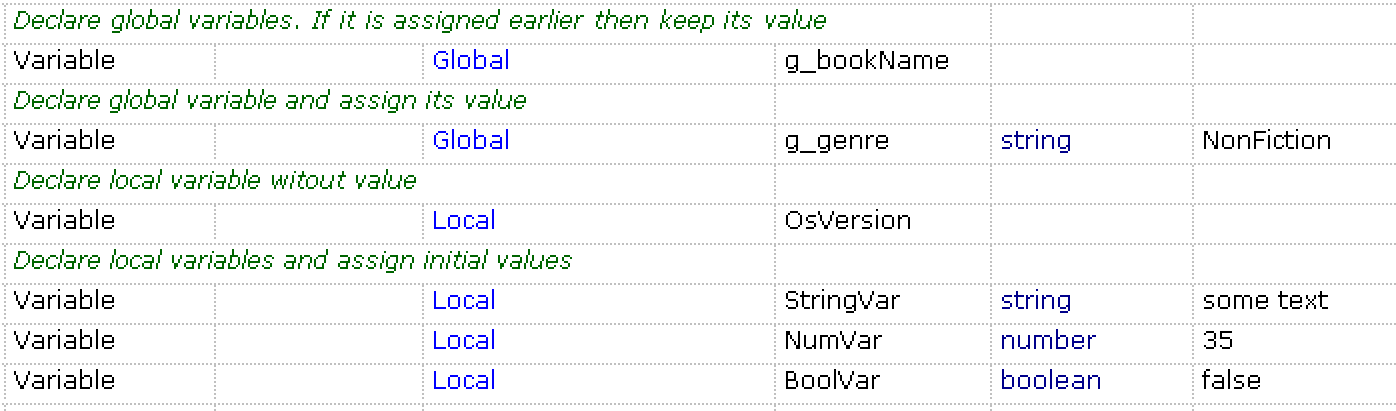
| Flow | Type | Object | Action | ParamName | ParamType | ParamValue |
|---|---|---|---|---|---|---|
| # | Declare global variables. If it is assigned earlier then keep its value | |||||
| Variable | Global | g_bookName | ||||
| # | Declare global variables and assign its value | |||||
| Variable | Global | g_genre | string | NonFiction | ||
| # | Declare local variable without value with explicit Local keyword | |||||
| Variable | Local | Osversion | ||||
| # | Declare local variables and assign initial values, use explicit local keyword | |||||
| Variable | Local | StringVar | string | some text | ||
| Variable | Local | NumVar | number | 35 | ||
| Variable | Local | BoolVar | boolean | false | ||
| # | Declare local variable without value | |||||
| Variable | Osversion | |||||
| # | Declare and assign local variables | |||||
| Variable | StringVar | string | some text | |||
| Variable | NumVar | number | 35 | |||
| Variable | BoolVar | boolean | false |
Variables may accept output from the Action:

| Flow | Type | Object | Action | ParamName | ParamType | ParamValue |
|---|---|---|---|---|---|---|
| Variable | Local | OsVersion | ||||
| Action | Global | GetOsVersion | Output | |||
| Output | variable | OsVersion | ||||
Variables may be used as input to the Action:

| Flow | Type | Object | Action | ParamName | ParamType | ParamValue |
|---|---|---|---|---|---|---|
| # | Use variable as a parameter | |||||
| Action | Tester | Message | message | variable | OsVersion |