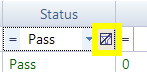Report Filtering¶
Purpose¶
Report Filtering lets you specify criteria to filter your view of the test execution report. Rows that do not match your criteria are hidden.
Usage¶
You can filter the report view while the file is open. Directly above the first row of the report, there is a row of filter cells. Each one has a matching criteria button  , a text-box to specify a filter value, a drop-down menu with predefined filter values, and a clear button
, a text-box to specify a filter value, a drop-down menu with predefined filter values, and a clear button  :
:
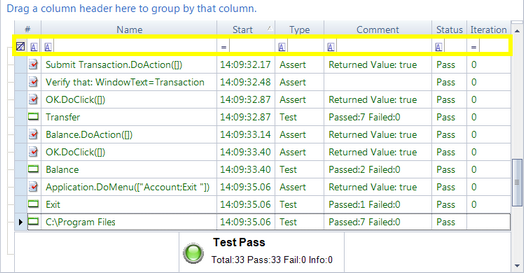
Matching Criteria¶
Matching criteria determine how to compare the filter string value you input with the values in the report. You can select from 16 matching criteria. Press the button marked A above the column you are filtering to see the possible criteria:
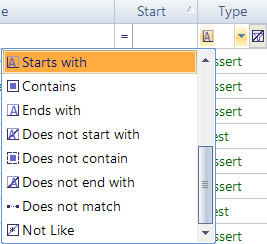
Predefined Filter Values¶
If we expand the filter cell's drop-down menu, we will see a list of predefined filtering options:
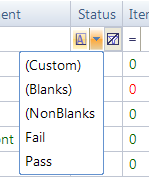
- (Custom): This option has to do with the next section Custom Filter Options.
- (Blanks): Matches all rows where the value for this column is blank.
- (NonBlanks): Matches all rows there the value for this column is not blank.
- All other predefined values are copied from cells in the column you are filtering.
Custom Filter Option¶
To create a filter with multiple matching criteria and filter values, select (Custom) from the filter cell's drop-down menu. The Enter filter criteria for... Dialog will open. Instructions for how to use it are here.
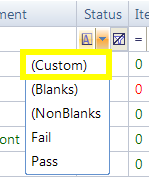
Undo Filtering¶
To undo filtering for a particular column, press the clear button for that column: