Test Settings View¶
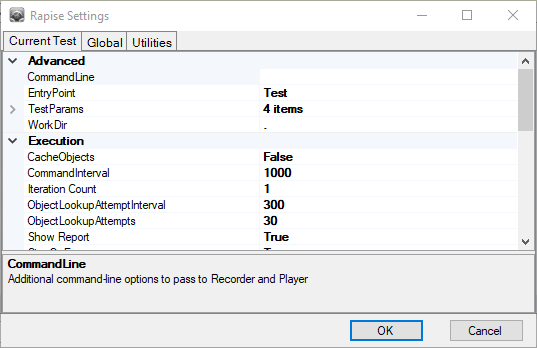
Purpose¶
Use the Settings Dialog to change Test-specific settings.
How to Open¶
Use Test > Test Settings menu item to open settings in the expandable dialog window.
Another way is to choose root node in the file view to see test settings in the property view.
Advanced¶

-
CommandLine is a freeform text box. Use it to specify values for global variables (beginning in g_) to pass the recorder and player. You can view which global variables are available in the source files (such as Player.js, SeSCommon.js, etc).
-
EntryPoint JavaScript function name (
g_entryPointNamevariable) used as a test entry point. NormallyTest, however it may be changed to execute a single scenario, i.e.:MyScenario. -
WorkDir Defines test root directory (
%WORKDIR%environment variable) relative to this test's folder.Usually it is equal to
.(root test). In the sub-test it is../., in sub-sub-test it is../../.. This way if you have common scenario used across tests and it refers to a data file using%WORKDIR%\Data.xlsxthen all sub-tests will be able to find it. This feature together with a concept of sub-tests help to build test frameworks. -
CommandLine is a freeform text box. Use it to specify values for global variables (beginning in g_) to pass the recorder and player. You can view which global variables are available in the source files (such as Player.js, SeSCommon.js, etc).
TestParams¶
The TestParams section includes various custom test parameters:
Click to open the TestParams Collection Editor Dialog.
There is a build-in set of test parameters for cross-browser testing. When you open up a test that uses one of the HTML libraries it will display the following built-in test parameter that you can use to change the playback browser:

Execution¶
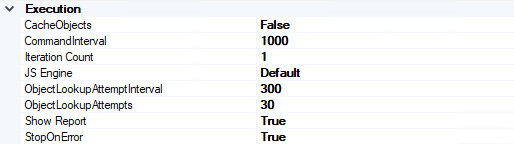
- CacheObjects: Remember object locations and try to reuse them for speed. This is helpful with dialog based applications.
- CommandInterval: Time interval (in milliseconds) between script commands during script execution.
- IterationsCount: Your test script will be executed this many times consecutively during Playback.
- JS Engine: one of Default, Node, WScript. Where Default means use JSEngineType defined in the Global Options. Otherwise use nodejs or JScript/WScript engine correspondingly.
- ObjectLookupAttemptInterval: This is the time Rapise will wait between attempts to locate an object.
- ObjectLookupAttempts: This is the number of times Rapise will attempt to locate an object.
- Show Report: Display report after execution. Default is True.
- StopOnError: Terminate script execution after the first error. So failing test cases fail quicker. Default is True.
Recording¶

-
BeautifySavedObjects affects how the Script Recorder writes object information to your test script. If False, the object definition will be written as a single line, if True, the object definition will be written in a manner that takes more space, but is easier to read and change.
Objects that were learned in previous recordings are affected by the value of BeautifySavedObjects.
Screen Capture¶

- Capture Cursor: Set this to True if you want to include cursor position marker on the captured screenshot.
- Capture Execution: Set this to True if you want to save screen images after each
Do<Action>during playback. - Capture Recording: Set this to True if you want to save screen images after each recorded action during recording.
- Include in Report: Set this to True to include the saved images in the execution report during playback.
- Screenshot on Failure: Capture desktop image if a test has just failed.
- Widget Only: Set this to True to only save the widget area in the screenshot, as opposed to the whole window.
Settings¶
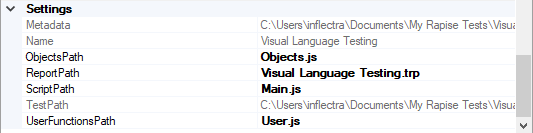
- UserFunctionsPath: Path (relative to the test directory) to the file with user-defined functions utilized in this test. Normally this file has name in form
User.js. - ObjectsPath: Path (relative to the test directory) to file containing object tree information. This file contains
saved_script_objectsstructure with all object locators gathered during recording and learning. Normally this file has name in formObjects.js. - ReportPath: Path (relative to the test directory) to the test's report file. Normally this file has extension form
.trpwhich stands for **T**est **R**eport. - ScriptPath: Path (relative to the test directory) to the test script.
- TestPath: Path to the test definition file (
*.sstest).