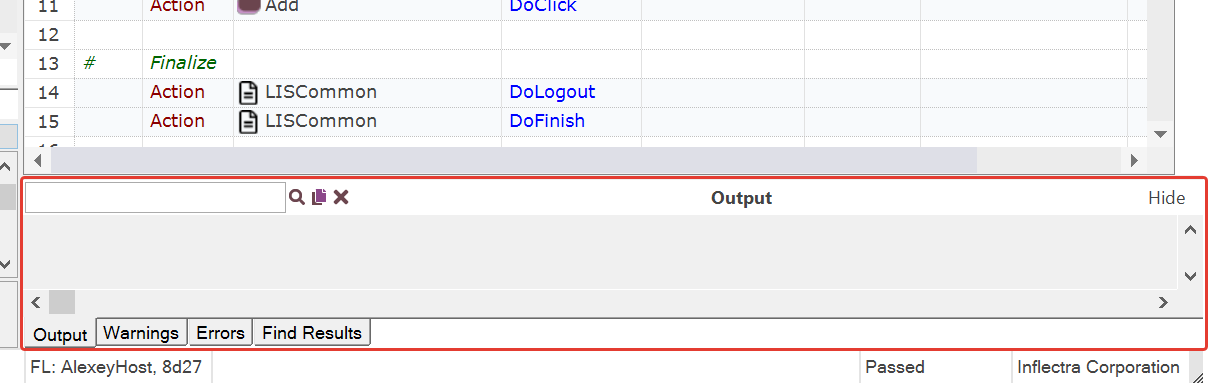Know Your Way Around¶
Basic Navigation¶
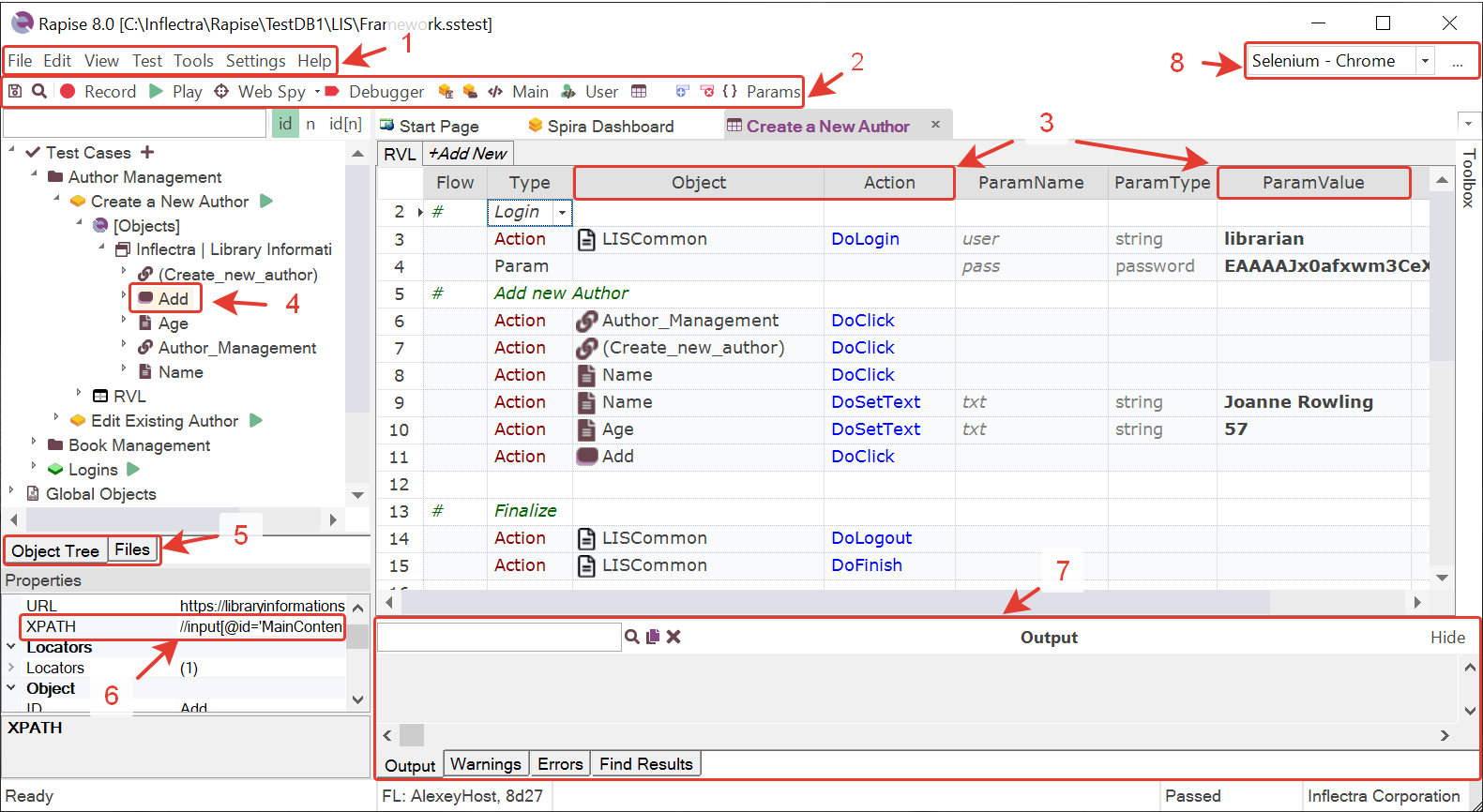
1 - Main Menu
Use main menu to create new tests, change test settings and global options.

2 - Main Toolbar
Use the main toolbar to start recording and playback and to quickly switch between test components.

- Main opens main entry point of a test (
Main.rvl.xlsxorMain.js). - User opens
User.js- place for custom JavaScript functions. - RVL opens RVL spreadsheet.
3 - RVL Columns
Most used RVL columns are Object, Action and ParamValue. Use them to modify and create new test steps.
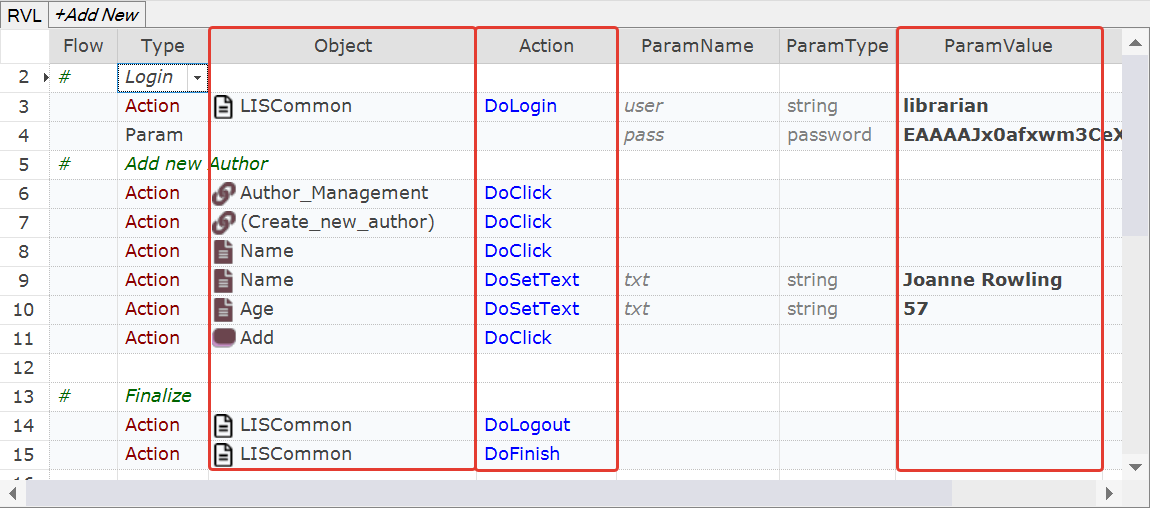
4 - Object in the Object Tree
The Object Tree contains objects captured during recording embedded into other assets making contents of the Testing Framework.
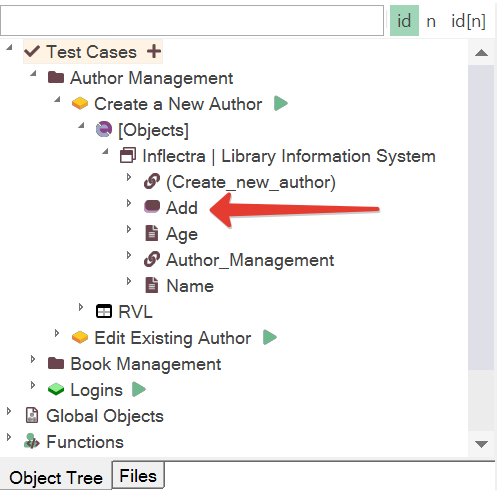
5 - Object Tree and Files View
The Object Tree displays the testing framework objects. Switch to Files View to navigate through the files of the framework.
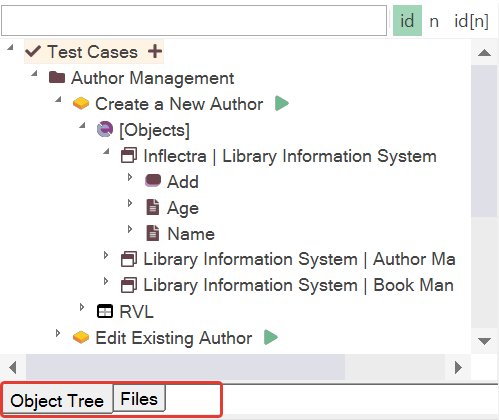
6 - Object Properties
This pane displays the properties of a selected object.
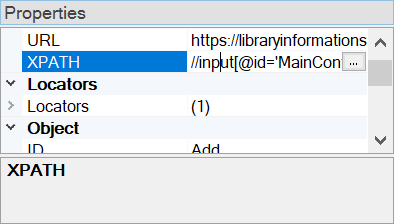
7 - Output View
Output view is a collection of tabs to display test execution log, JavaScript warnings and errors and search results.
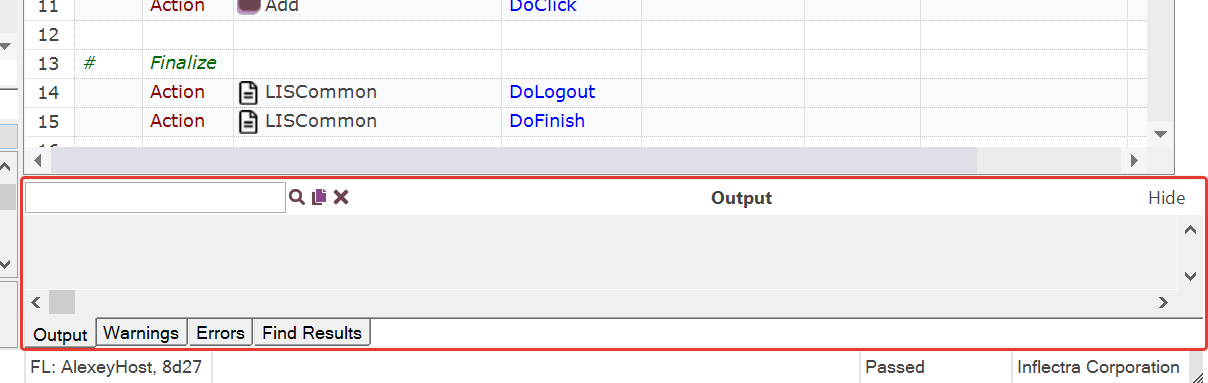
RVL Popup Menu¶
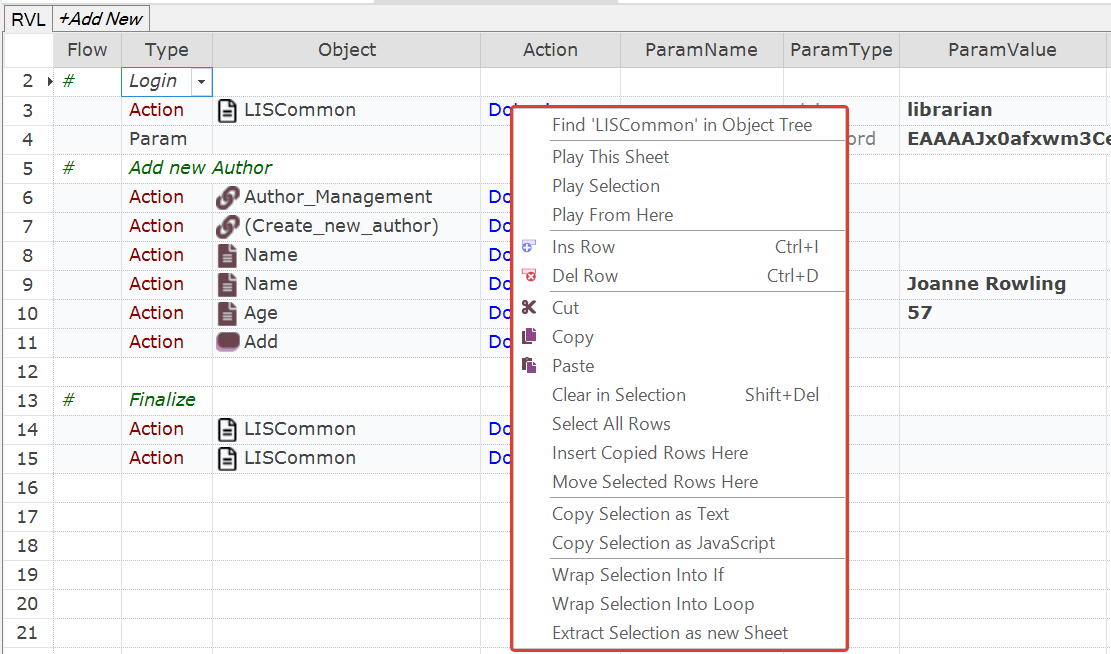
The popup menu is most frequently used to
Work with an object
- Find an object in the Object Tree
- Flash the object - find and highlight it in the application.
- Show locator property of the object. E.g. XPath for Web tests.
- Rename the object and automatically update all references in RVL.
Play specific steps of a test
- Play This Sheet - execute actions from the active sheet.
- Play Selection - execute selected range of actions only. Useful for tweaking tricky actions and checking the result immediately.
- Play from Here - start execution at selected line and proceed until the end. Useful to continue script from the point where it stopped.
Edit Rows
- Insert/delete a row.
- Copy/paste rows
See full list of menu items here.
Object Popup Menu¶
The popup menu us most frequently used to Flash and Re-Learn an object.
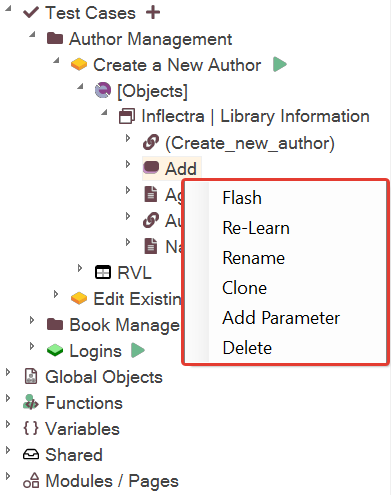
See full list of menu items here.