Taking Screenshots¶
Taking screenshots during test playback may serve various purposes:
- Provide clues for test failure analysis
- Document test execution. It may be required by a company policy.
- Screenshots can be used to generate test documentation and even user's guides.
Rapise can make screenshots automatically after every action or on-demand at specific points of test execution.
Automatic Screenshots¶
To enable automatic screenshots after every action use Screen Capture test settings.
Note: Automatic screenshots are supported for Desktop and Web applications and not supported for Mobile.
Screenshots in Framework Mode¶
Simplest way to enable screenshots is to use Parameters... section in the Choose Test Case dialog:
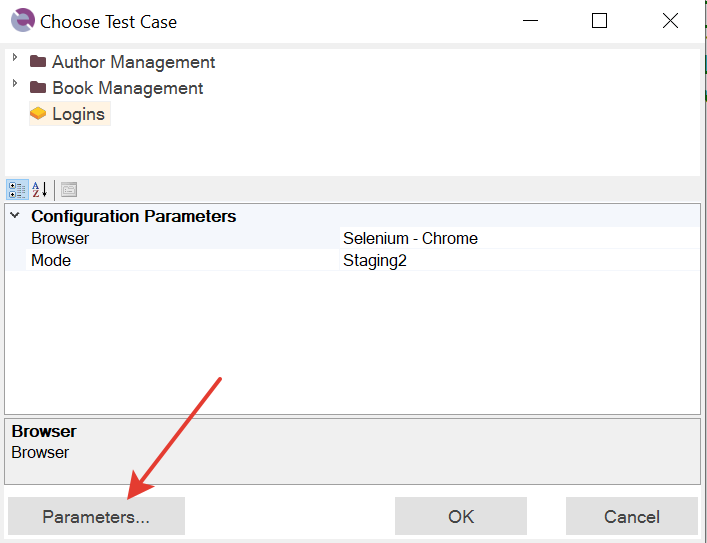
Then choose Capture Execution:
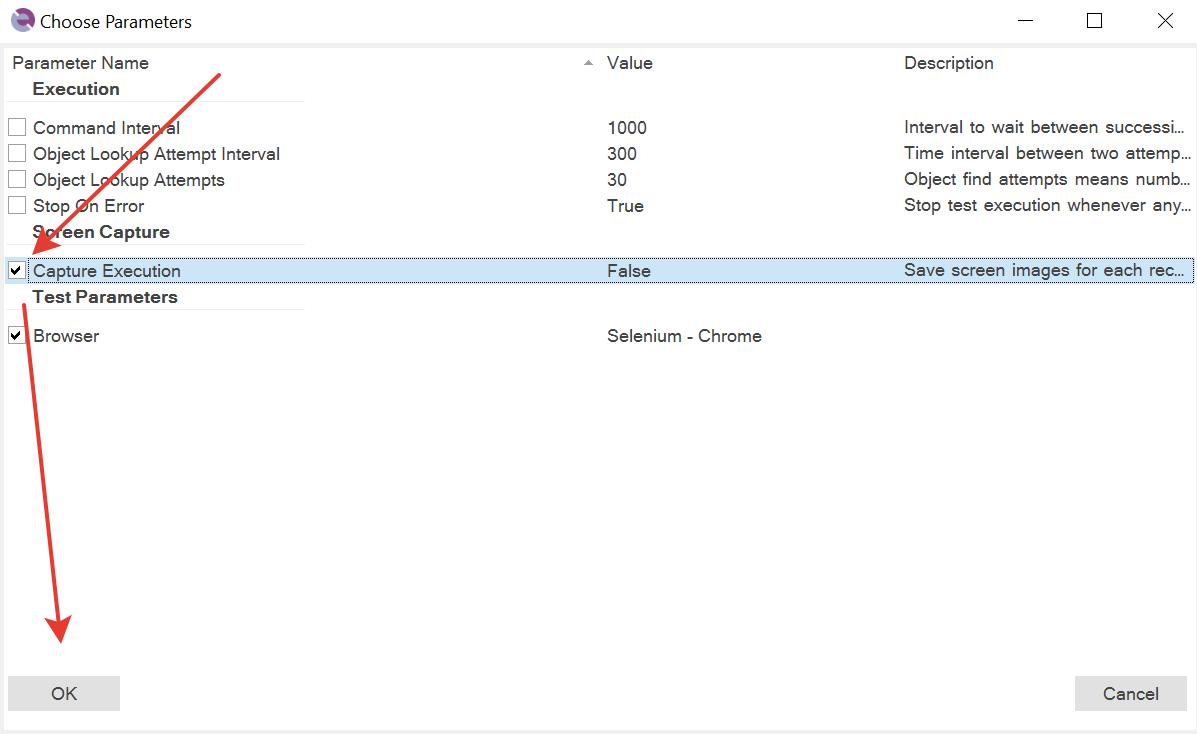
Pres OK, and set a value:
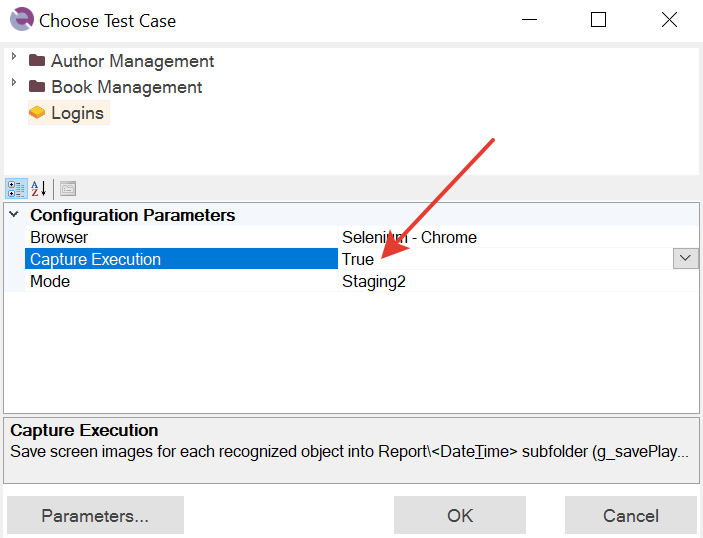
Taking Screenshot when Test Fails¶
By default the option is enabled to take screenshot whenever test fails:
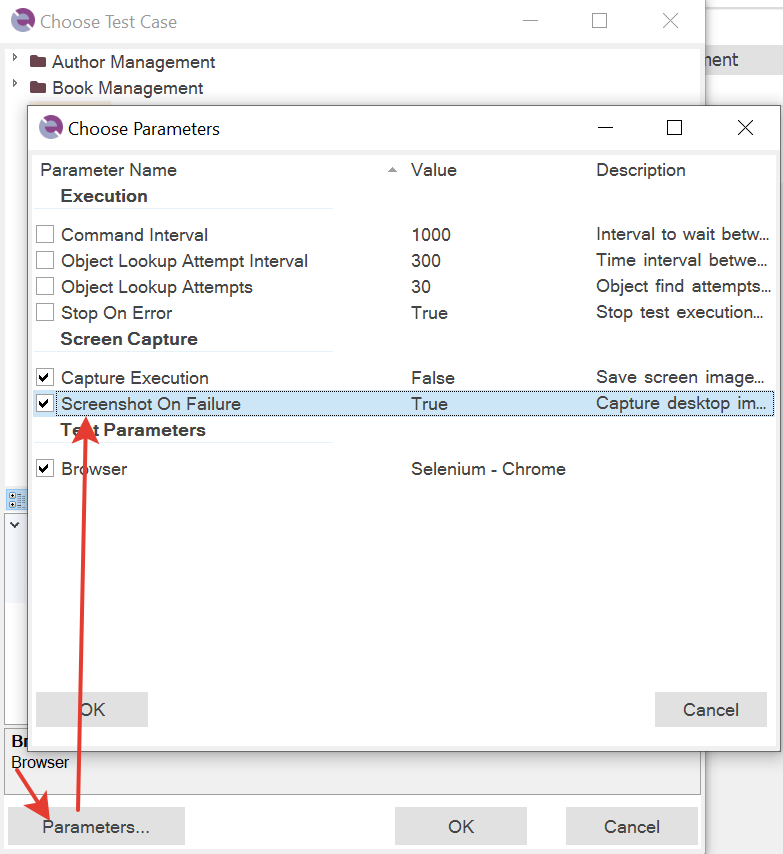
Playback¶
If before execution you will set in Screen Capture
Capture Cursor = TrueCapture Execution = TrueWidget Only = True
then after playback Rapise will generate the screen flow document
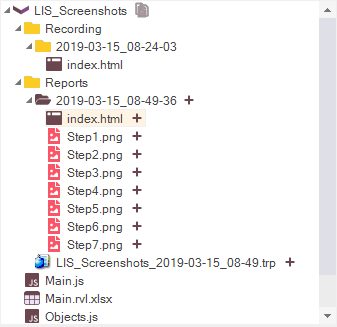
Link to the document is also available in the report
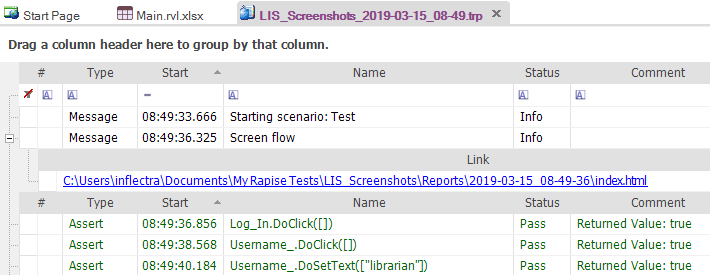
Content of the document looks like
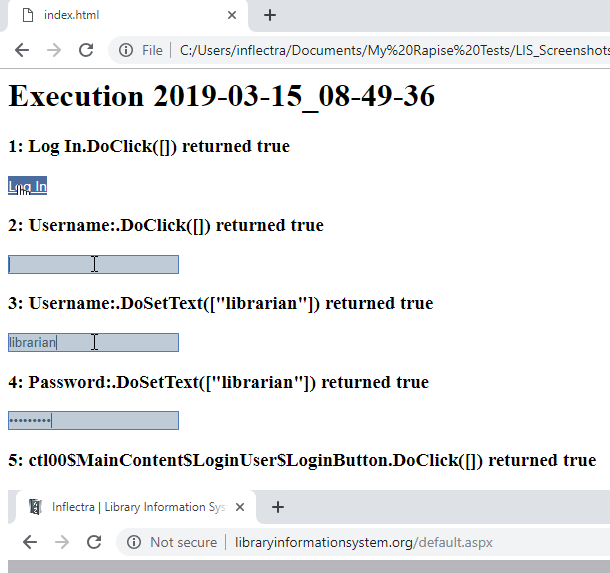
Note: If an object is not available on screen after action on it then Rapise takes screenshot of the whole desktop window. You can see it in step #5 above, login button disappeared after clicking it.
Note: Also Rapise always takes additional screenshot of the whole desktop window at the end of test execution. Even if the test was terminated because of a failed assertion. See step #7 below.
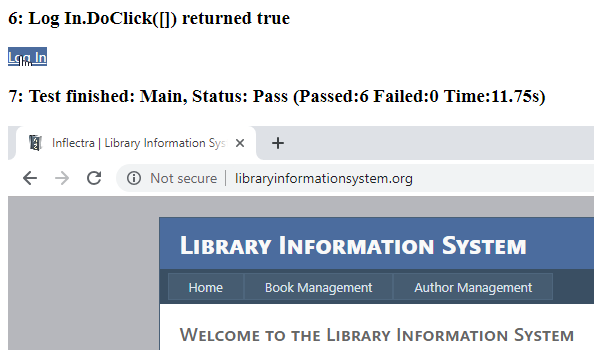
Embed Screenshots Into Report¶
Execution screenshots described above are stored in the local file system and if a test report is uploaded to SpiraTest then these screenshots are not uploaded.
To embed screenshots into execution reports and make them available in SpiraTest, set
Include in Report = True
in Screen Capture settings.
In Rapise screenshots are embedded before each action
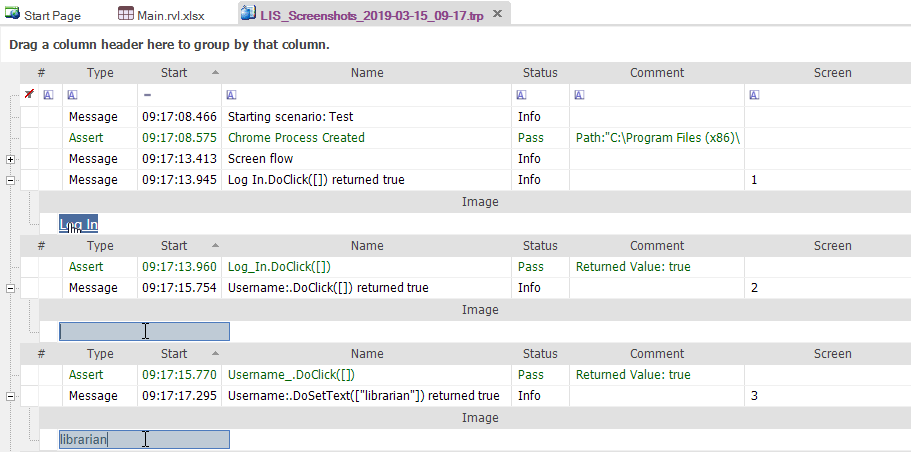
Screenshots in SpiraTest
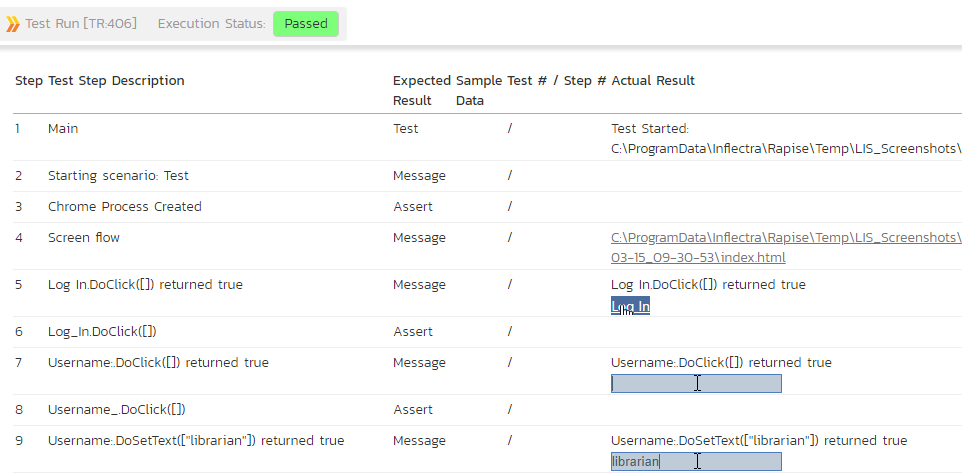
Suppressing Screenshots¶
Sometimes it makes sense to temporarily disable screenshot capturing. Learn how to do this in
- KB291 How to Enable/Disable screenshots during script execution
On-Demand Screenshots¶
It is also possible to take screenshots at specific points of test execution. The way of doing it depends on the test target.
Desktop¶
This method works both for desktop applications and web applications running on the same machine as Rapise.
Use global Tester object and it's action to take screenshot of an object, specific window or whole desktop.
Web¶
This method works well if you plan to run a web test on remote machines via Selenium WebDriver.
Use global Navigator object and it's Navigator.DoScreenshot action.
Mobile¶
To make a screenshot on mobile target use
Recording¶
If before recording session you will set in Screen Capture
Capture Cursor = TrueCapture Recording = TrueWidget Only = True
then after recording Rapise will generate the screen flow HTML document
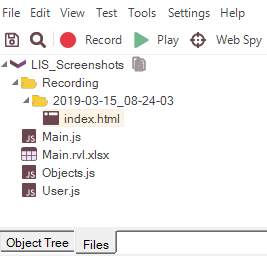
with content like
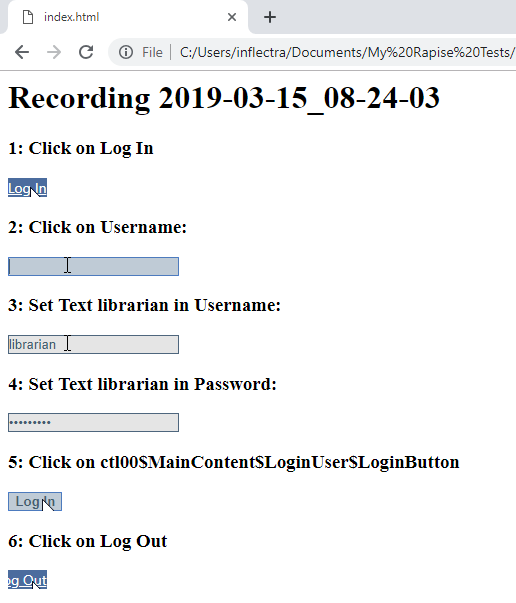
Note: We recorded
Login/Logoutscenario on Library Information System sample application, see web testing tutorial for more details.
See Also¶
- KB291 How to Enable/Disable screenshots during script execution