Actions¶
In RVL Action always refers to an operation performed with object.
| Flow | Type | Object | Action | ParamName | ParamType | ParamValue |
|---|---|---|---|---|---|---|
| Action | MyButton | DoClick | x | number | 5 | |
| Param | y | number | 7 |
If row type is Action then there must be Object and Action cells defined.
Note: In this example we call an operation that would look in JavaScript as follows:
SeS('MyButton').DoClick(5,7);
Object Actions¶
Object is an ID of learned or Global object. Available objects may be found in the Object Tree:
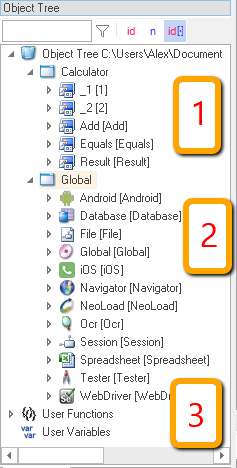
- Calculator
- _1 [1]
- _2 [2]
- Add [Add]
- Equals [Equals]
- Result [Result]
-
Global
- Android [Android]
- Database [Database]
- File [File]
- Global [Global]
- iOS [iOS]
- Navigator [Navigator]
- NeoLoad [NeoLoad]
- Ocr [Ocr]
- Session [Session]
- Spreadsheet [Spreadsheet]
- Tester [Tester]
- WebDriver [WebDriver]
-
User Functions
-
User Variables
Object tree contains list of available objects, including:
-
Local objects (1) learned recorded or learned from the application under test.
-
Global object. Always available set of objects containing most common utility functions and operations.
-
Functions. Represent global JavaScript functions. Each time you define a global function in .user.js file it becomes available for calling from RVL with special object ID Functions.

| Flow | Type | Object | Action | ParamName | ParamType | ParamValue |
|---|---|---|---|---|---|---|
| Action | Functions | MyFunction | str1 | string | Some Test | |
| Param | b2 | boolean | false | |||
| Param | n3 | number | 0 |
Each Object has its own set of actions. You may also see them in the object tree:
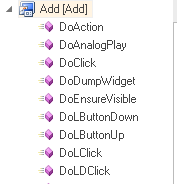
| Object | Action |
|---|---|
| [Add] | DoAction |
| DoAnalogPlay | |
| DoClick | |
| DoDumpWidget | |
| DoEnsureVisible | |
| DoButtonDown | |
| DoButtonUp | |
| DoDClick |
An Action may have any number of parameters. See Params for more info.
Conditional Actions¶
Actions with a "?" in the Flow cell are considered conditional. This means that the Action is only executed if the object is found.
For example, if the AcceptCookies object is found, it is clicked on:
| Flow | Type | Object | Action | ParamName | ParamType | ParamValue |
|---|---|---|---|---|---|---|
| ? | Action | AcceptCookies | DoClick |
If the object is not found, the conditional action simply moves on without leaving any trace in the report.
Editing Action¶
An Action may have both mandatory and optional params. When action is selected from the dropdown its params are displayed:

| Flow | Type | Object | Action | ParamName | ParamType | ParamValue |
|---|---|---|---|---|---|---|
| Action | Global | DoLaunch | cmdLine | string | ||
| wrkDir | string | |||||
| attachIfExists | boolean | |||||
By default RVL editor pre-fills only mandatory params for you when you select an action from the dropdown. In this example DoLaunch has one mandatory parameter cmdLine so here is what you get when you select it:

| Flow | Type | Object | Action | ParamName | ParamType | ParamValue |
|---|---|---|---|---|---|---|
| Action | Global | DoLaunch | cmdLine | string |
However the situation is differs if you hold the Shift key while choosing an Action from the dropdown:

| Flow | Type | Object | Action | ParamName | ParamType | ParamValue |
|---|---|---|---|---|---|---|
| Action | Global | DoLaunch | cmdLine | string | ||
| Param | wrkDir | string | . | |||
| Param | attachIfExists | boolean | false | |||
| Param | attachToWindow | string | null |
You may see that all parameters are applied in this case.
- Note: if you you already have have the same action and select it with Shift key again, no optional params are applied. You need to clean the Action cell and re-select it with Shift if you want to achieve the desired effect.
Examples¶
Action without parameters

| Flow | Type | Object | Action | ParamName | ParamType | ParamValue |
|---|---|---|---|---|---|---|
| # | Click on Home | |||||
| Action | A Home | DoClick |
Action with single parameter. In RVL each parameter takes one line with Action=Param. However for the 1st param there is an exception. It may occupy the same line as Action itself:

| Flow | Type | Object | Action | ParamName | ParamType | ParamValue |
|---|---|---|---|---|---|---|
| # | Set test 'librarian' in Username_ | |||||
| Action | Username_ | DoSetText | txt | string | librarian |
Action with many parameters:

| Flow | Type | Object | Action | ParamName | ParamType | ParamValue |
|---|---|---|---|---|---|---|
| Action | Global | DoLaunch | cmdLine | string | ||
| Param | wrkDir | string | . | |||
| Param | attachIfExists | boolean | false | |||
| Param | attachToWindow | string | null |