Rapise and Git Integration¶
Purpose¶
Git has become the de-facto standard for code versioning.
SpiraTest Integration built into Rapise meets basic needs of distributed development, source control and file versioning. However the growth of the team and increasing complexity of project as well as introduction of CI/CD and build pipelines making it more natural to use Git for the test source management.
Also it is common practice to store test files together with source code and documentation, and this makes another vote for having it all in Git repository.
When to Use¶
You probably don't need Git support, if you are developing few or many tests alone or in a small team.
And you will benefit from Git if it is already used in your project, or you have a large project containing many dependent tests, shared data and files.
Git Repository¶
Having Git means having one more node on the diagram:
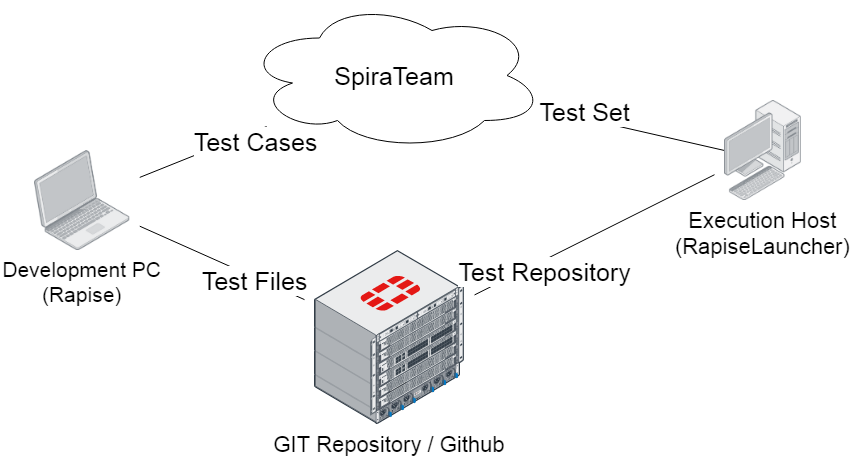
In addition to Rapise used for test development and SpiraTeam used for test management, we have a Git Repository used for source version control.
When linking a test case to Spira, Rapise should know that test sources are managed by Git and don't need to be stored into the repository.
Usage¶
Git Client¶
In the majority of cases when tests are managed by Git, the source repository contains additional information and files.
You need to have a git client installed.
All standard Git operations, such as commit, fetch, pull and push are done externally in the git client.
Linking New Test to Spira¶
When using Save to Spira button, Rapise checks if current test is stored within the Git repository folder structure. And, if existing repository has been identified, the following prompt is shown:
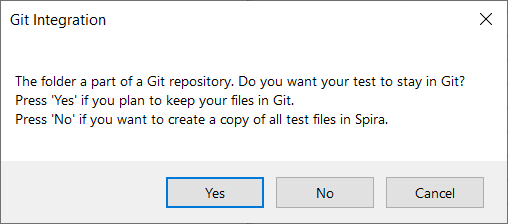
This means that Rapise detected that folder containing the test is within the .git repository structure. And it suggests to keep your test files in Git and only put a link into the Spira Test Case.
How It is Stored in Spira¶
When Test Case is Saved to Spira in a standard manner, it shows the folder that is created in Spira Documents:
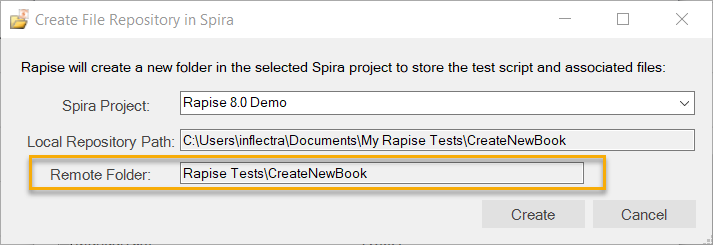
After saving, the folder will contain test file versions:
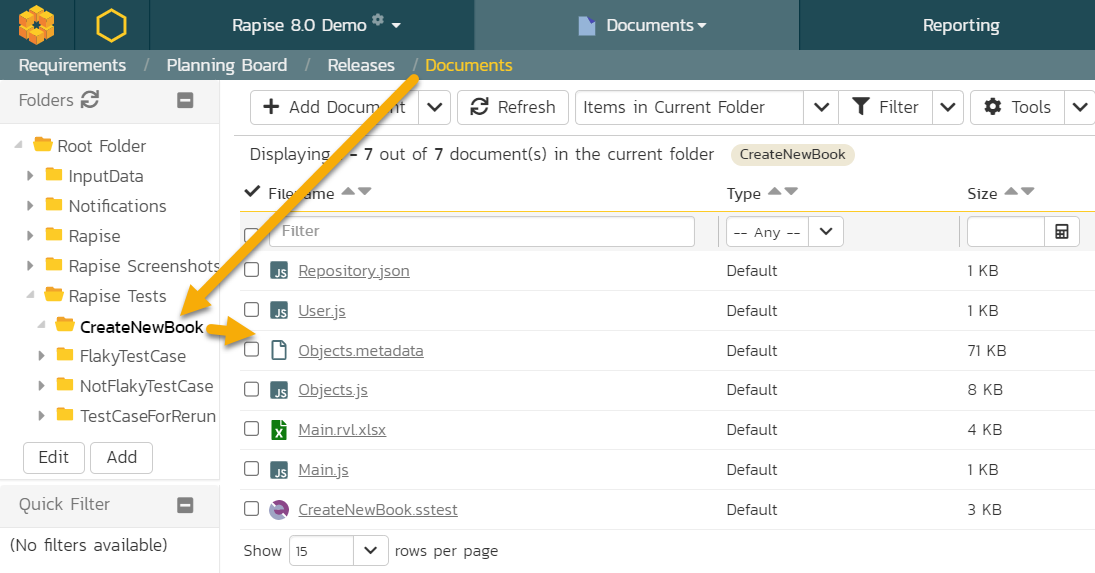
And the test case will refer to an .sstest document within this folder:
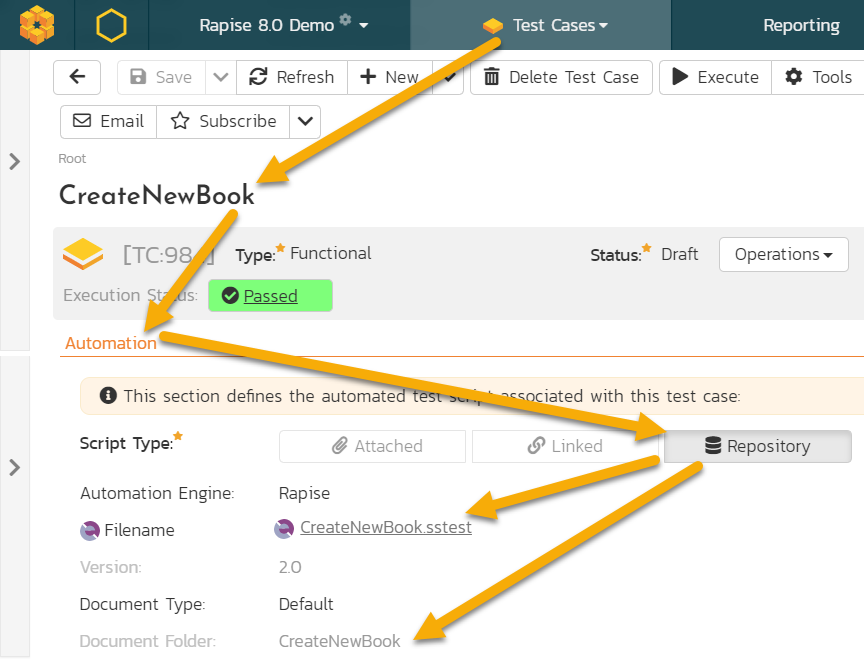
Important
Rapise 7 and lower mirrors folder structure of a test. If there are sub-tests then corresponding sub-folders are created in Documents of Spira.
Rapise 8.0+ creates plain structure. All files are stored within the main folder of a test. This type of repository increases saving/loading speed.
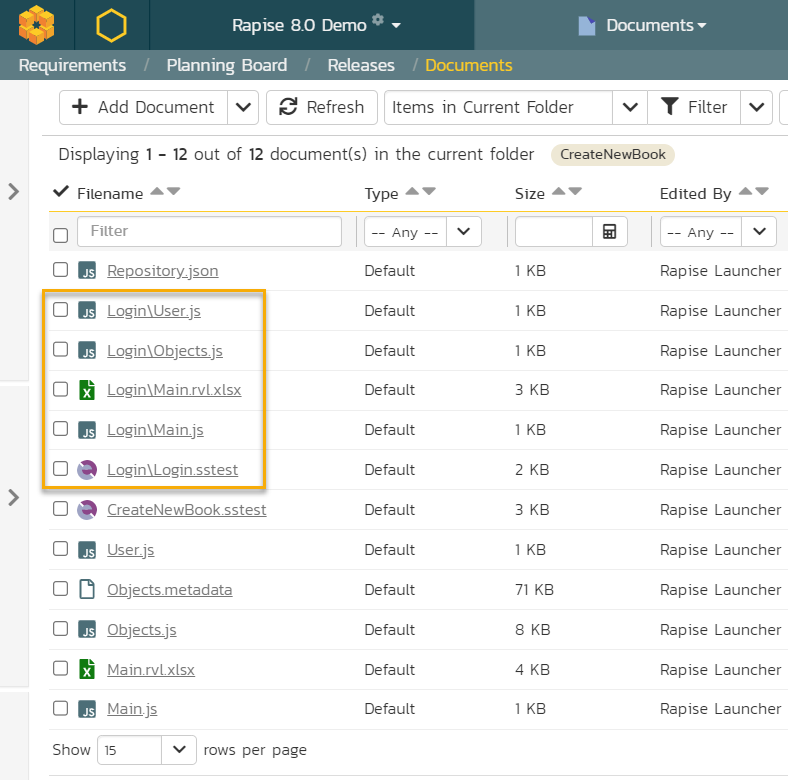
How It is Stored in Git¶
When the test stays in Git then a folder in Spira is also created (in pre Rapise 8.0 the root folder is used):
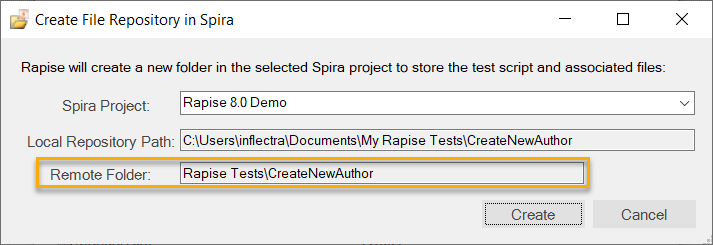
Spira Documents section contains only one item - a link to a local file starting with %GITROOT%:
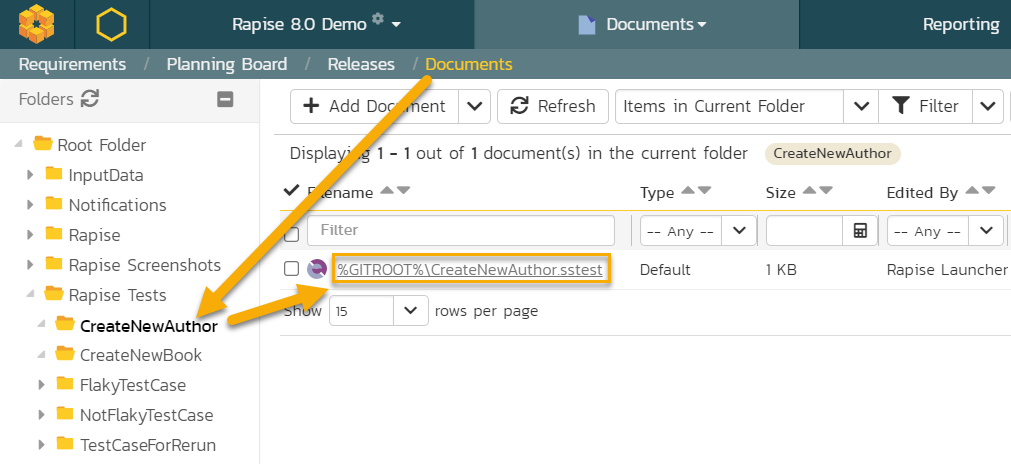
And the Test Case uses that link:
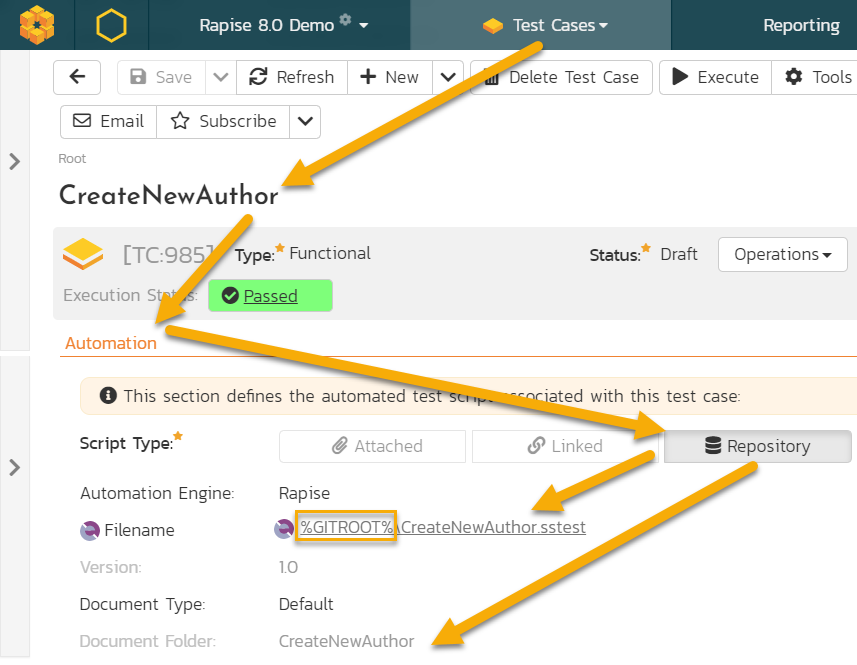
This means that to access this file, there should be an environment variable %GITROOT% pointing to the root of the local repository containing the test.
Saving Existing Test and SyncToSpira.cmd¶
If Test stored in Git and linked to Spira then pressing on Save to Spira link again have no visual effect - the test is already linked to test case and file versioning should be done by user using the installed git client.
Sometimes we want to sync test file with Git every time we press Save to Spira. It is common practice to do commit, pull and then push every time we press it. This may be achieved by defining a file SyncToSpira.cmd.
This file may be stored either common folder:
c:\Users\Public\Documents\Rapise\SyncToSpira.cmd
Or in the root of current test framework.
It gets path to the framework root as a 1st parameter (%1) and path to .sstest as 2nd (%2).
Basic SyncToSpira.cmd¶
Simplest, command line only implementation may look like that:
@echo Test is being saved to Spira %2
@echo Framework Root: %1
pushd %1
git commit -m "Auto-Save from Rapise"
git pull
git push
popd
Interactive SyncToSpira.cmd¶
Depending on your preferred git client, you may specify different implementations of Save to Spira. For example, here is an interactive version of it using TortoiseGit:
@echo ===============================
@echo Test is being saved to Spira %2
@echo Framework Root: %1
@set PATH=%PATH%;"c:\Program Files\TortoiseGit\bin"
pushd %1
tortoisegitproc /command:commit
tortoisegitproc /command:pull
tortoisegitproc /command:push
popd
@echo ===============================
Executing With RapiseLauncher¶
RapiseLauncher may execute scheduled test sets containing Test Cases linked to Git and having %GITROOT% in the file reference just like other test cases. Depending on how you want the source code to be checked out during execution there are two ways on specifying the %GITROOT%.
Checkout By RapiseLauncher¶
There are two ways on telling RapiseLauncher where the origin from which Git is supposed to do a checkout: using Spira custom properties or using system environment variables.
Using Git Credentials in Spira Dashboard¶
This is the recommended and most convenient way. It is described in Spira Dashboard section.
Using Test Set Custom Properties in Spira¶
Rapise 8.0+
If you have Rapise 8.0+ you may set Git properties for any test set without creating custom properties. You may do it in Spira Dashboard in Test Sets view:
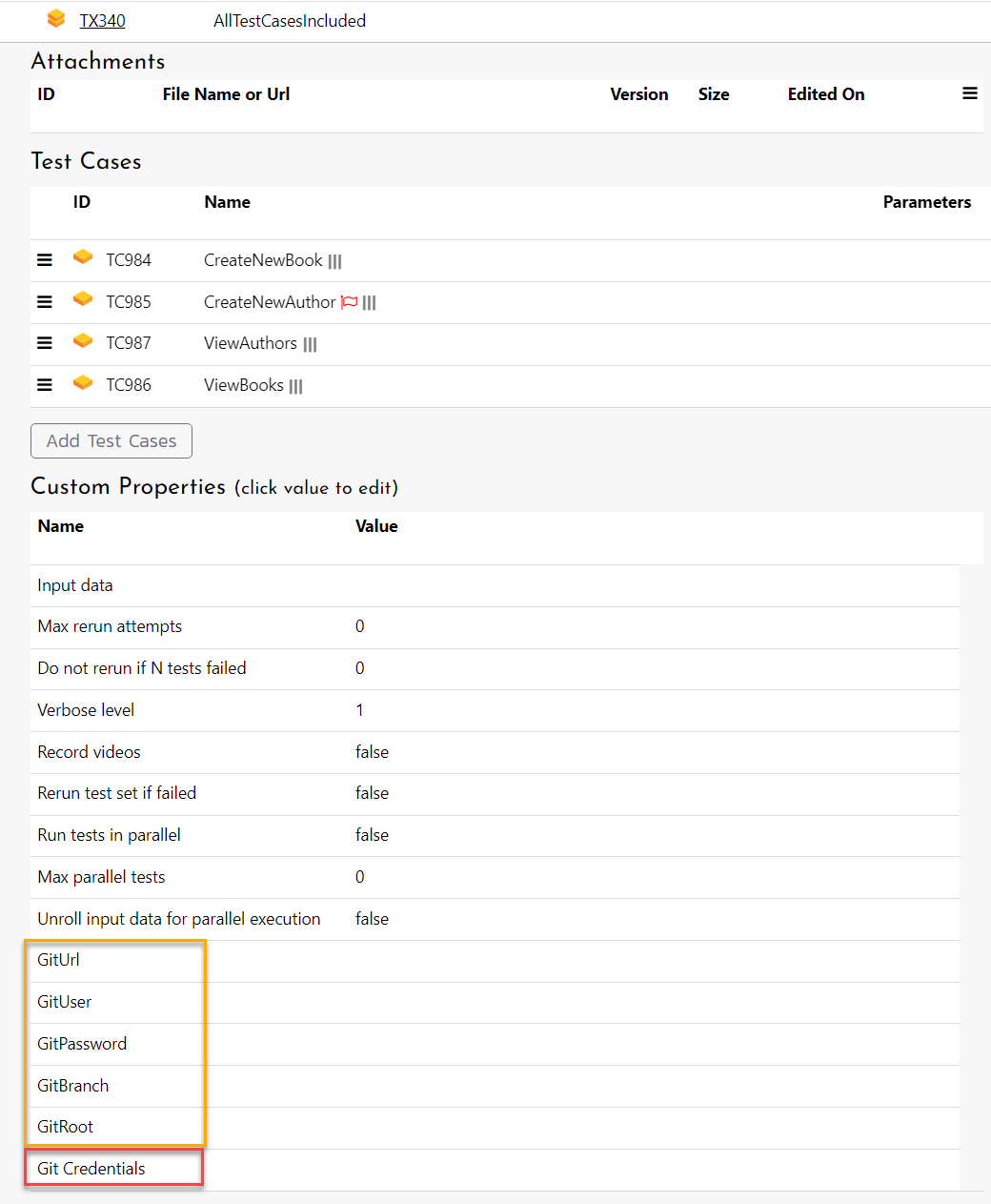
In this case, you need to add custom fields to the Test Set definition in Spira:
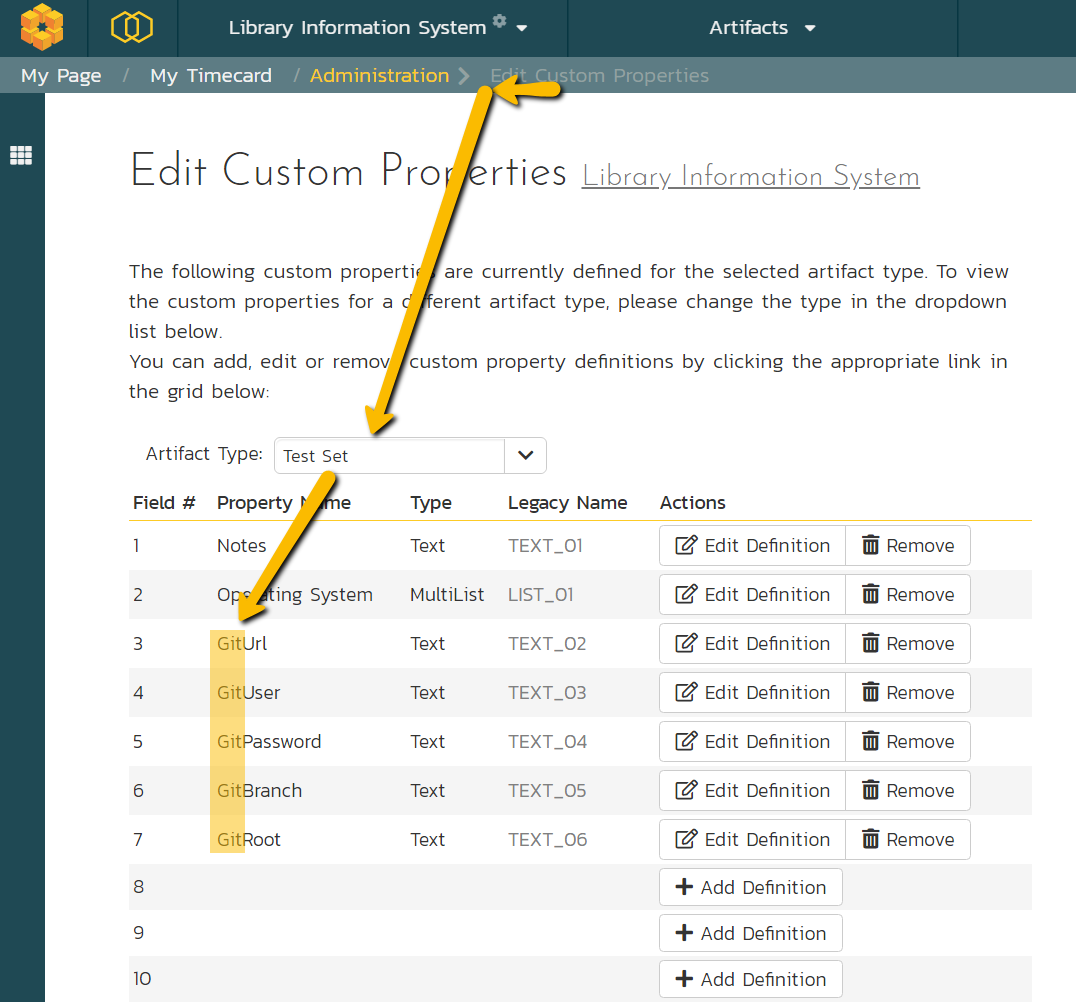
- GitUrl - Git remote repository URL. I.e.
https://github.com/Inflectra/rapise-samples. - GitUser - optional. Needed when repository is protected and requires an authentication.
- GitPassword - optional. Username for authentication.
- GitBranch - optional. You link test case to specific branch instead of default
masterbranch. - GitRoot - optional. Target folder for checkout. If empty or absent, default Rapise Launcher temp folder is used.
Using System Environment Variables¶
In this case you may have only one checkout source for all test sets executed by RapiseLauncher on the given host. It is fine if your host is dedicated to run tests from specific repository and is a bit easier to set up.
In this case you need to define system variables named exactly the same as corresponding custom properties described in the previous block: GitUrl, GitUser, GitPassword, GitBranch, GitRoot. All but GitUrl are optional.
When both Environment Variable and Spira Custom Property are defined and custom property value is non-empty, then Custom Property's value is used.
Checkout Externally¶
In CI/CD systems it is typical that test sources are checked out before the pipeline execution and already present on the local drive. In this case no need to define custom properties for Test Set (or, if already defined, leave them empty). The only thing that is required is GITROOT variable that should point to the root of the local Git repository.
For example, if the pipeline checks the sources to c:\Build folder from the Url https://github.com/Inflectra/rapise-samples the GITROOT should be set to C:\Build so that the test link %GITROOT%\CreateNewAuthor.sstest gets correctly resolved to c:\Build\rapise-samples\CreateNewAuthor\CreateNewAuthor.sstest.