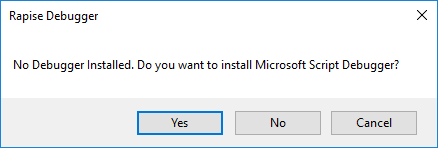Internal Debugger¶
Purpose¶
The Internal Debugger provides:
Usage¶
To enable debugger for a test click  button on the toolbar or use menu
button on the toolbar or use menu Tools > Debugger:
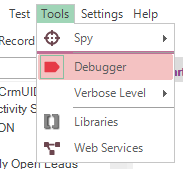
Set a breakpoint on the first line of the Test function and click Play button on the toolbar.
If you start debugging for the first time Rapise may prompt you to install Microsoft Script Debugger:
Follow the prompts. When Microsoft Script Debugger is installed click
Playonce again.
Rapise will stop execution at the first line of the test and show debugger controls and views.
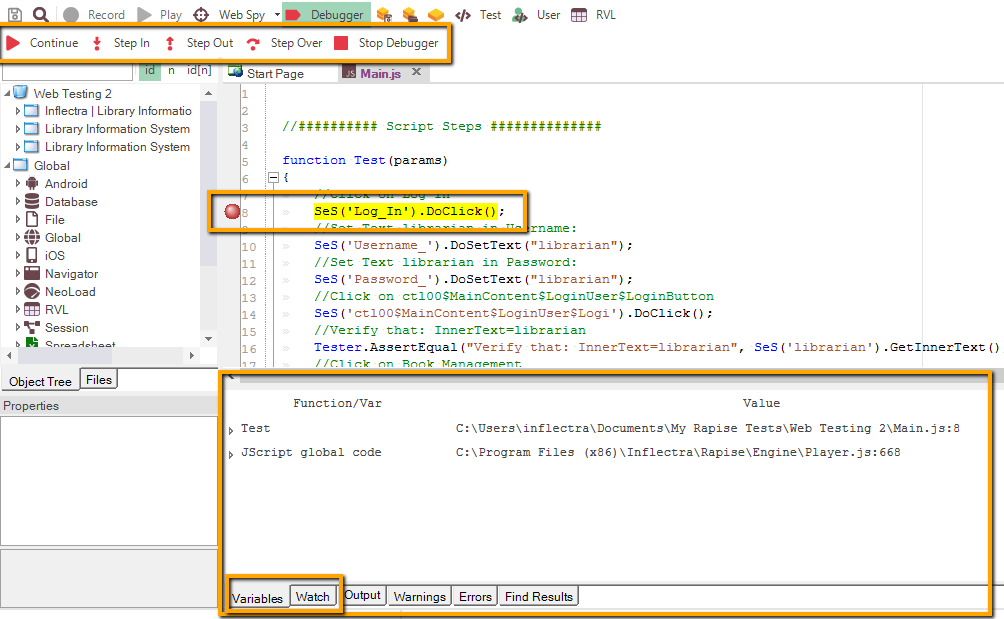
In the screenshot above, you can see the Debugger buttons available on the toolbar at the top of the screen as well as the Variables and Watch sections in the lower pane. Next statement is highlighted in yellow color.