Spreadsheet Editor¶
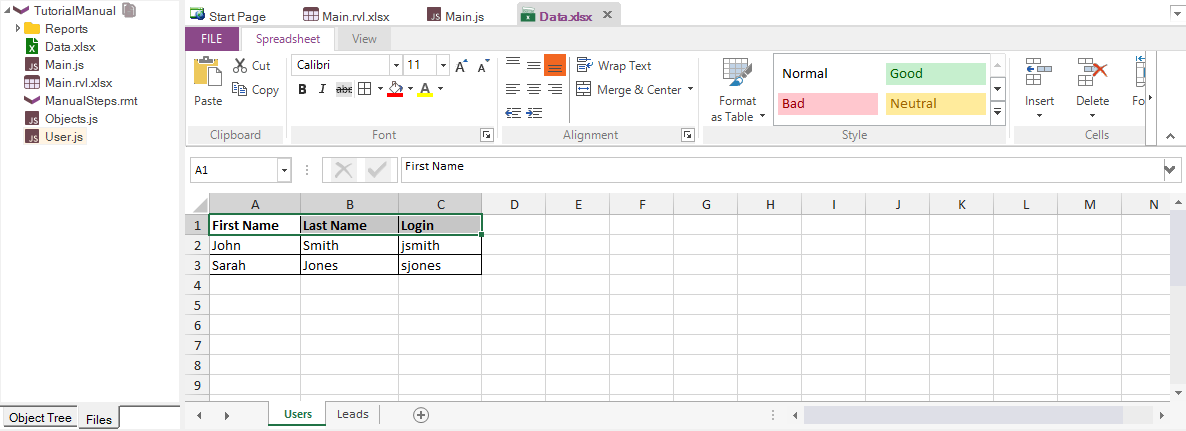
Purpose¶
The Spreadsheet editor lets you view and edit Microsoft Excel spreadsheet files (.xls or .xlsx). This very convenient when you are doing data-driven testing and need to create or edit the test data directly inside Rapise.
How to Open¶
Use the Test Files View to open an Excel file. The Excel file will be opened in a Spreadsheet Viewer, in the Content View. The Spreadsheet tab of the Ribbon will also open.
Formula Bar¶
The formula bar lets you see/edit the contents of the currently selected cell as well as enter more complex Excel calculations/formulas:

Encrypting a Cell¶
There might be occasions when you need your XLS files to hold sensitive information (like passwords). In such scenarios, you have the convenience of encrypting these values. Later, you can decrypt them using Global.DoDecrypt prior to using them as function parameters.
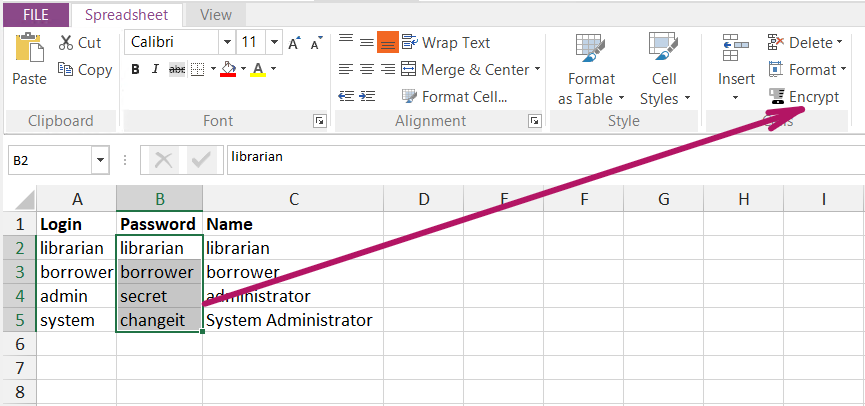
Spreadsheet Grid¶
The main spreadsheet grid lets you see the cells in the spreadsheet, select a range and use the Spreadsheet ribbon to change the format:
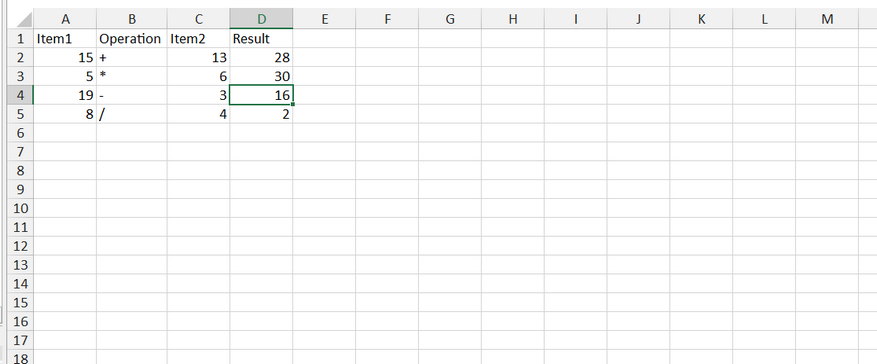
Cell Formatting¶
By default all cells have General format. It means that format of a cell value is determined automatically during read operation. It may lead to undesired effects. For example, if a cell contains date 5/1/2020, the value read will be 43952. If you want to get cell value in text format you may change the format to Text using Format Cells dialog.
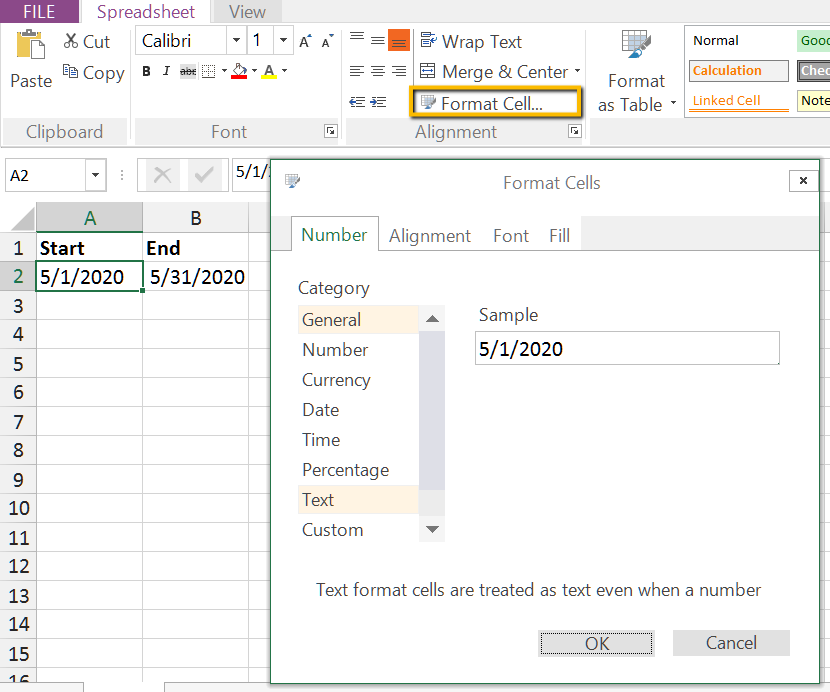
Then you need to re-enter the date. After that Rapise will read the date exactly as 5/1/2020.