REST Definition Editor¶
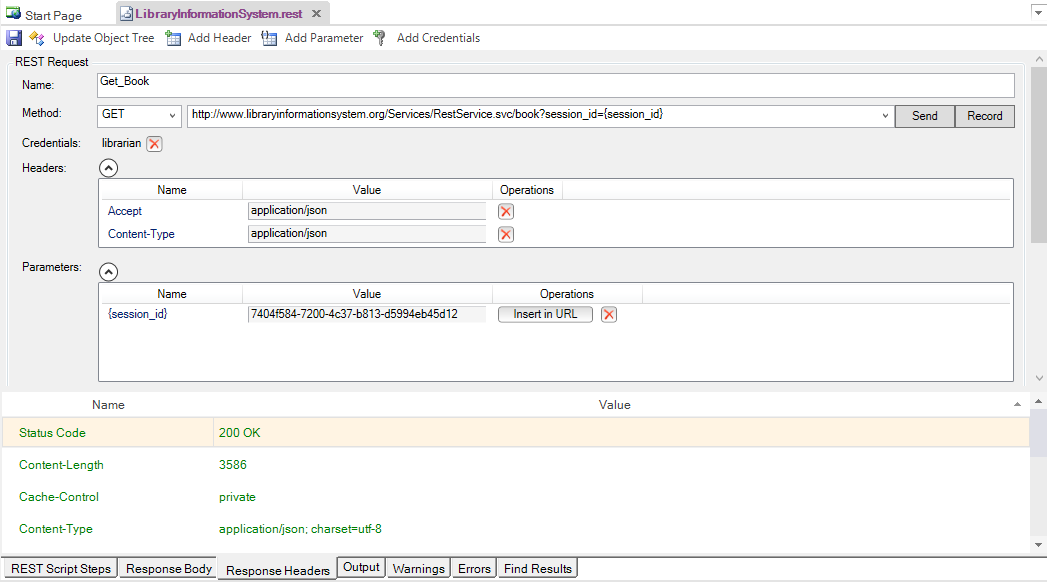
Purpose¶
The REST Definition Editor allows you to edit REST web service definition files (.rest).
How to Open¶
Use the Add Web Service Dialog to create a new REST definition (.rest) file. The definition file will be opened in a REST Editor in the Content View.
Or, you can double-click on an existing .rest file in the Test Files View explorer window. The definition file will be opened in a REST Editor in the Content View. The REST Toolbar is also open on the top of the editor.
Request¶
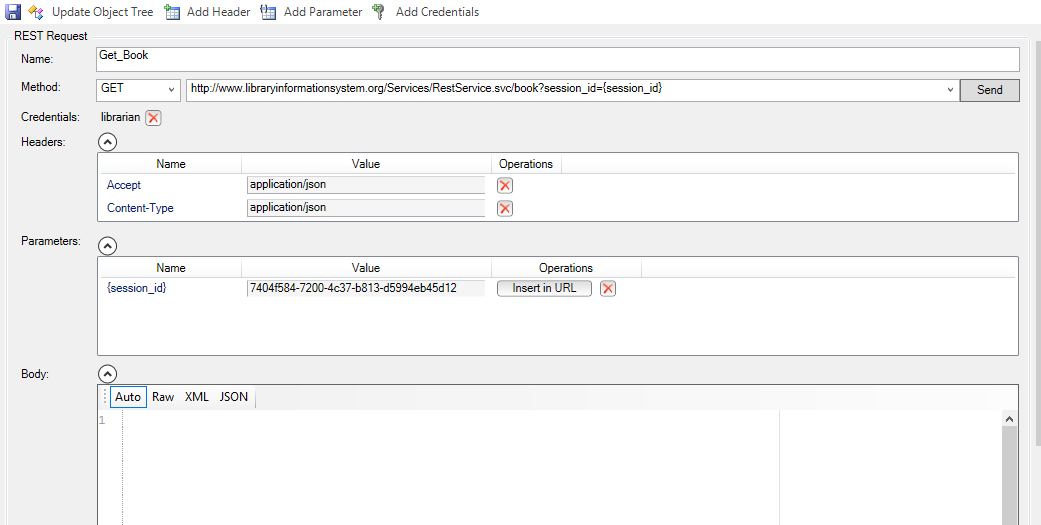
The request form has several sections that you need to populate:
- Method - the type of HTTP request being made (GET, POST, PUT, DELETE, etc.)
- URL - the URL of the web service request with any parameter tokens included (e.g. {session_id} in our example above)
- Credentials - Any HTTP Basic Authentication Headers
- Headers - Any other HTTP headers (both standard and custom)
- Parameters - Any parameters that have been defined in the URL that will be called from the Rapise test script.
- Body - The body of the request (for POST and PUT requests). This can be in any text-serialized format such as XML or JSON.
Response¶
The HTTP Response Headers are displayed:
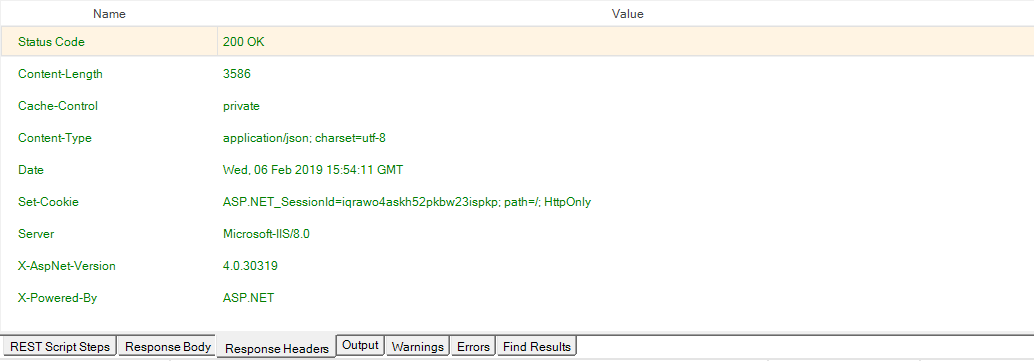
The HTTP Response in XML format is formatted and displayed:
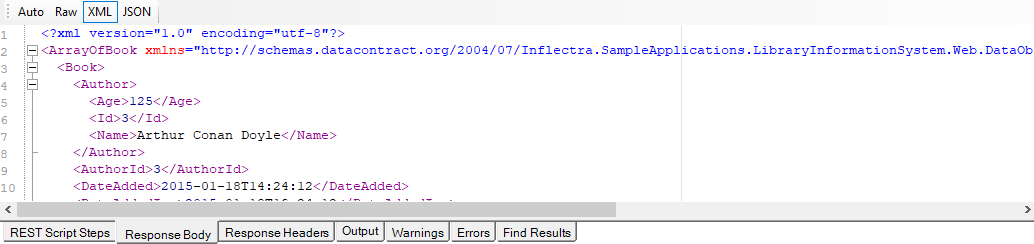
The HTTP Response in JSON format is formatted and displayed:
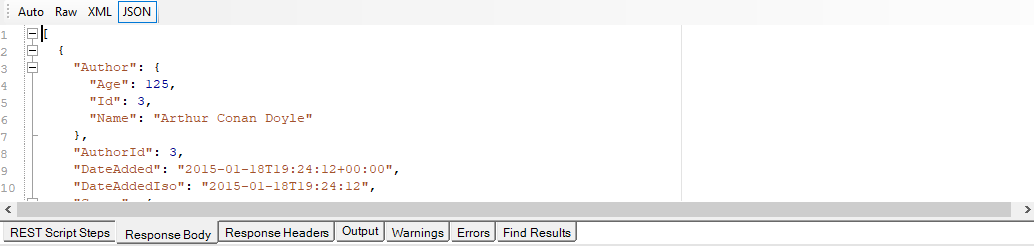
This displays the output from the last web service request. It has several tabs:
- Response Header - Displays a list of the HTTP response headers (name and value). If the request received a
200 OKcode back, it's displayed in green, if it receives an error code back, it's displayed in red. - Response Body
-
- Raw - Displays the raw text of the HTTP response body received from the server.
-
- XML - If the received body content is identified as XML, this tab displays nicely formatted XML that is easier to read than the raw response body.
-
- JSON - If the received body content is identified as JSON, this tab displays nicely formatted, indented JSON that is easier to read than the raw response body.
Operation Explorer¶
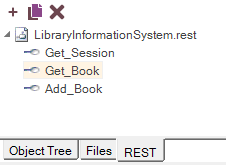
This section lets you add, open, delete and clone REST requests in the definition file.
-
Add request- Adds a new REST operation to the current.restdefinition file.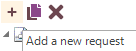
-
Clone request- Makes a copy of the currently selected REST operation and allows you to give the copy a new name.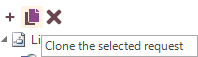
-
Delete request- Deletes the currently selected REST operation from the current REST definition file.
Script Steps¶
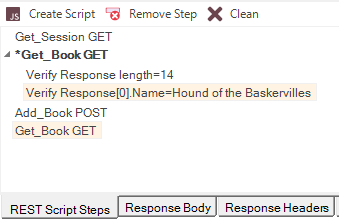
The REST Script Steps tab in the bottom view lets you see the list of recorded REST operations and use them to create your test script in the main test file.
-
Create Script- This takes all of the recorded steps and automatically creates the matching JavaScript code in your test script. -
Remote Step- This removes the recorded step from the script box -
Clean- This removes all of the recorded steps from the script box.
Each of the steps displayed in the script box will contain the name of the REST operation along with its HTTP method (GET, POST, PUT, DELETE, etc.). Steps displayed in bold* with an asterisk also have a verification point recorded. That means when the script is generated, it will include a
Tester.Assertfunction to verify the results.
See Also¶
- For more info on REST Web Services, see REST Web Services.
- For a tutorial on creating a REST web service test, see the Web Services REST Tutorial.