How to Build a Test Framework with Rapise¶
Info
In different parts of the documentation and in knowledge base articles, we use the term Single Test mode to refer to this type of framework with a parent test and nested sub-tests.
Need to call one test from another? Need to run many tests? Have a test plan? It's time to build a testing framework. Learn how to do it with Rapise.
How Framework Tests Are Structured¶
A Framework in Rapise is a regular test (Framework Root) containing a number of Sub-Tests (Test Cases and Common Features).
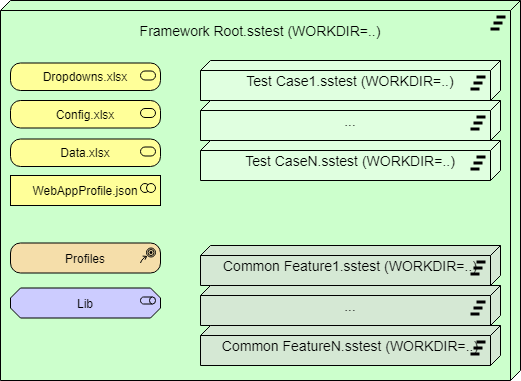
Test Cases are the final test scenarios, and Common Features are reusable parts shared between the test cases.
When working with a framework, the [%WORKDIR%](../Guide/tests_and_sub_tests.md#workdir-and-frameworks) variable always points to the root test. This helps locate all common assets and files. For example, you can always call Common Feature1.sstest using the path %WORKDIR%\Common Feature1\Common Feature1.sstest. You can call it from any other test case, another common feature, a library, and so on.
The same is true for accessing common config and data files. For example:
Tester.SetConfigPath('%WORKDIR%\\Config.xlsx')
Saving a Framework into Spira¶
The value of a framework is in its consistency. There is one important rule to follow when saving a framework to Spira:
The framework root must be saved first. You need to save it at least once before saving any sub-tests. This ensures that the correct directory structure is defined in Spira.
Once you have saved a root test to Spira, all its sub-tests are always saved with it, whether you perform the save from the root test or from any of the sub-tests. Right after saving the root test, you have a framework and can start expanding it.
Saving a Framework into Git¶
If you plan to maintain your framework using Git for source control, make sure to initialize the Git repository at the framework root level or higher. This allows Rapise to detect it.
Framework Navigation: Root Test, Parent Test, Sub-Tests¶
There are a number of features to help you switch between tests and sub-tests.
The Files view shows all nested sub-tests. You can open any of them by double-clicking on its .sstest node:
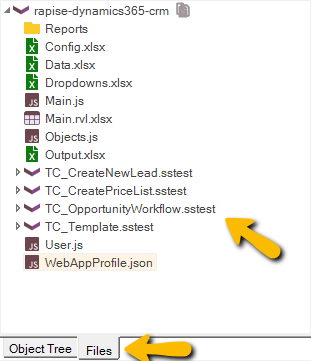
The test opens in the current Rapise instance. You can also open it in a new window using the Open in New Rapise Window... command from the context menu.
You can then switch back to the parent test or framework root using the Test/Open Root... and Test/Open Parent... menu items.
Template Test Case and Clone¶
A common practice when using a Framework is to use the Clone feature to create new sub-tests. A template test is created and pre-configured (to contain the right libraries, functions, and file references) and then replicated for each new test case.
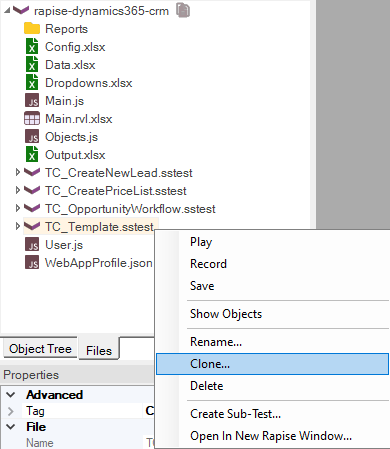
Calling Other Tests¶
There are a number of ways to call one sub-test from another. Usually, a test representing a scenario calls another test representing a common routine or shared step. It is possible to pass parameters to the called sub-test.
In most cases, you can use drag-and-drop from the Files view into the text or RVL editor to generate a call statement.
Executing Full Test¶
From RVL: RVL.DoPlayTest
From JS: Global.DoInvokeTest
Execute One RVL Sheet from Current or Another Test in the Framework¶
From either RVL or JS:
Parallel Test Execution¶
From RVL: RVL.DoPlayTestParallel
From JS: Global.DoInvokeTestParallel
Dropdowns.xlsx¶
Shared Libraries and Shared Functions are more powerful with pre-defined dropdowns. For example, you may have a NavigateToModule function used across your framework to switch to an application module. Since the app has a fixed number of modules (it may be a large number, but it is still fixed), you can define a dropdown list. This makes it easier for the test creator to select a module, reducing the risk of typos and saving time searching for the correct name.
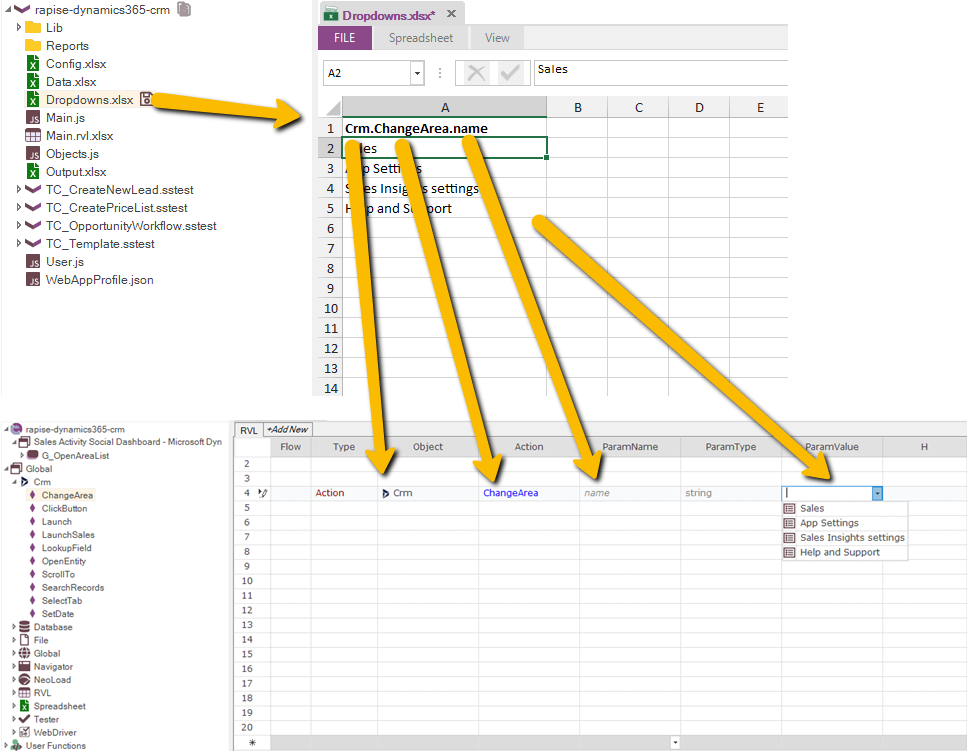
Dropdowns for Page Objects¶
In Rapise 8.3, we’ve introduced support for a local Dropdowns.xlsx file for Page Objects. This is particularly useful because Page Objects created in Framework Mode can be shared across multiple frameworks, and there can also be Public Page Objects.
Config.xlsx¶
There is a Config file that can be used with Global.GetProperty and Global.SetProperty. This is an easy way to read and store various input configuration data, such as logins and URLs, as well as output data (e.g., an Internal Invoice ID used in subsequent test cases).
It is also explained in this video.
Data.xlsx¶
It is typical to implement some test cases as data-driven. A framework is a great place for storing shared data files, which are usually .xlsx spreadsheets. Rapise has built-in capabilities for creating and editing these spreadsheets.
Global Objects¶
It is useful to have one or more application-specific global objects that share functionality needed by the majority of test cases in your framework. They can do anything, from login and navigation to string formatting or text validation.
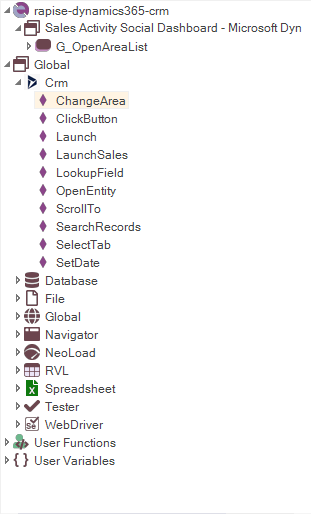
Libraries¶
You can define a custom library containing common functions, global objects, or even rules for test playback, object learning, and test recording.
Sharing JS Files¶
A simple way to have common shared logic is to have a User.js file that defines common functions.
For more complex cases, you can have additional .js files and include them in your tests.
Profiles¶
Local Web or Mobile Profiles make it easier to configure the browsers for the entire framework.
WebAppProfile.json¶
For web tests, the WebAppProfile can greatly improve the speed and quality of recording. The profile can be defined on the framework root, making it effective when working on all its sub-tests.